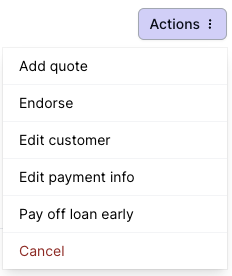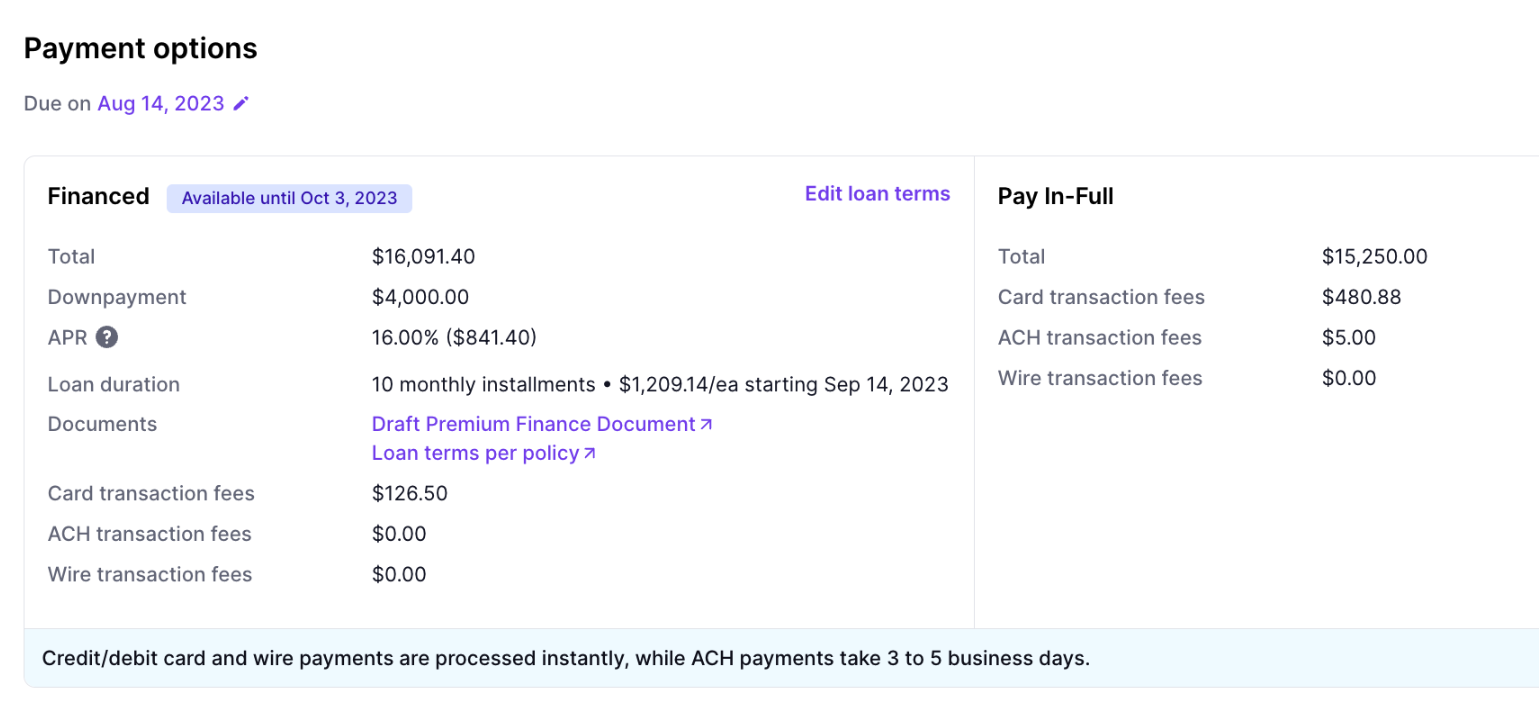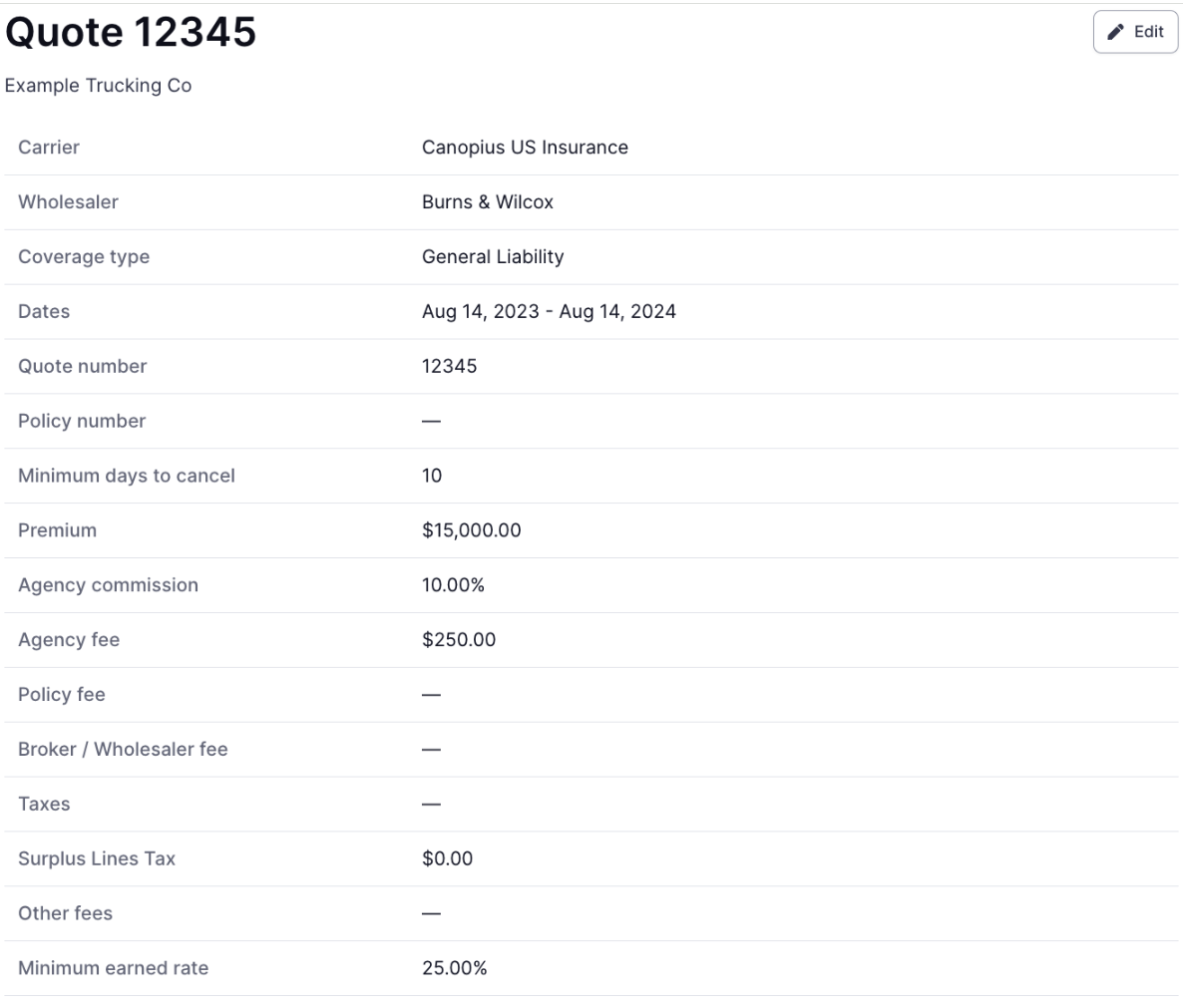Program Page Guide
What You'll Learn
What an Ascend program is
Walk through of each section on the program page
What is a program?
At Ascend, agents create a program to generate customer payment links. One program can have up to 20 quotes on it to send the customer one payment link for multiple policies. To learn how to create a program, check out the article here.
Once a program is created, the Program page will be the central source of information regarding the policies, including:
Program Status
This program status indicates the overarching status of the program.
A few common statuses are below:
Payment Due indicates that a client has yet to initiate payment for a program. Changes can be made to all quote/policy fields while the program is in this status.
Active indicates that Ascend has received payment from a customer for a program and the program is ingood standing.
Endorsement Due indicates that a client has yet to initiate payment for an endorsement to a program.
Overdue and Pending Cancellation statuses indicate a client has missed a recent installment payment or if their policy is at risk of cancellation for nonpayment.
Please take a look at this article for more information on Program Statuses.
Actions Menu
The Actions menu in the program page's upper right-hand corner contains many valuable features, including endorsements, early loan payments, and cancellations.
Payment Options
Typically, your customer will have two payment options available when purchasing a program: Financed or Pay In Full.
Details about each payment option can be found within its respective sections:
Modifications can be made to the loan terms by selecting Edit Loan Terms from the top right corner of the Financed payment option details.
Downpayment, Interest Rate, and Payment Schedule can all be modified. Some modifications require underwriting approval. To learn more about this process, check out this article here.
Customer + Role Details
You can view and edit the customer's contact information from this section. You can also edit and reassign the Producer and Account Manager.
Policy Details
Each quote or policy added to the program will appear in this table.
Hover over the policy row to reveal additional actions like Endorse, Edit, and Delete.
Click on a policy row to view complete details.
Transactions
Once your customer has purchased the program, a Transactions table will appear.
There are 3 tabs on the Transactions table:
(1) Customer: payment history for the insured, including any upcoming, succeeded, or refunded customer payments.
(2) Your agency: payment history to and from your agency on this program.
(3) Carrier/Wholesaler: payments to and from the carriers and/or wholesalers/MGAs on the program.
Program Communications
A record of all Ascend's email communications to your insured for this program is published in this table. To preview a copy of the email your customer received, click on the title of the email row, and the email preview will open up in a new tab. If your browser has pop-up blockers enabled, you may have difficulty opening email previews.
Date Sent and Date Opened timestamps are published alongside the email subject.
Contact Us
Need more help? Contact us at support@useascend.com for more help