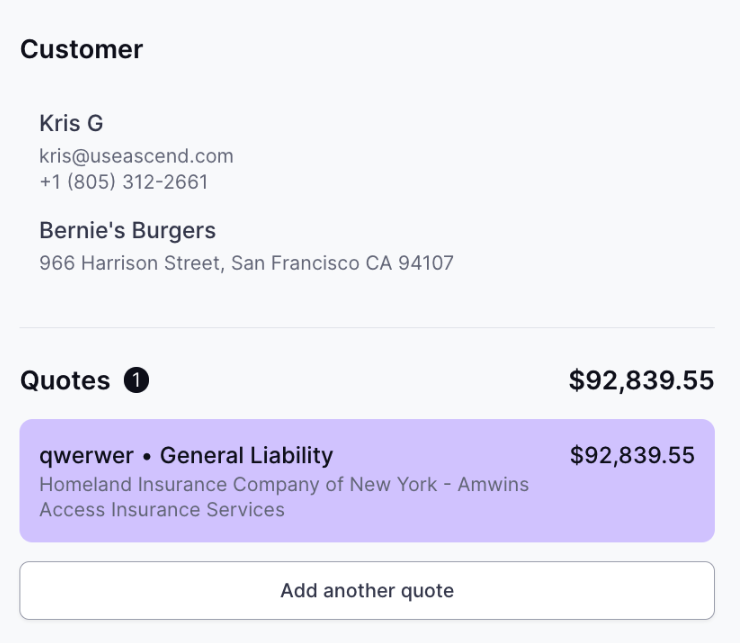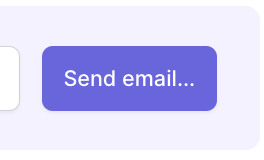Creating a Policy + Checkout Link
What You'll Learn
How to enter a new policy into an Ascend Program
What happens next
For a walk through of our Automated Invoicing feature, check out the article here.
At Ascend, agents create a program to generate customer payment links. One program can have up to 20 quotes to send the customer one payment link for multiple policies.
Step by step Instructions
It's as easy as 1-2-3! To create a payment link to send to your client, start by clicking "+ New Program" on the top right corner of the Dashboard Homepage:
1. ADD IN CUSTOMER INFORMATION: Add your customer's contact and/or business information. Please note the insured's address must be in the United States.
These fields are required and will be listed on any Finance Agreement documents signed from a program
If this is a personal lines policy, please verify that the policy is set up on agency bill (NOT direct bill) and select the Personal customer option. This will take away the required business details section.
2. ENTER QUOTE DETAILS: Add the quote details into each field. All required fields will have the red asterisk next to the field title:
Please note: Ascend defaults to funding the MGA listed. If there is no MGA listed on the quote details, we will send funding to the carrier.
As the quote details are entered, the Quote summary will update with the related payouts:
Carrier/wholesaler payout includes the gross premium net of commission + agency fee
Agency payout includes commission + agency fee
3. REVIEW: Review the entered details on the right column to be sure customer info and quote details look correct.
If everything looks good, click Save program in the top right corner. This will NOT send anything to your customers yet.
That's it! You're ready to send the link to your customer for checkout!
What's next? Send the link to your insured.
Click on the "Send Email" button in the purple banner at the top of the program page to send the payment link to the insured's email.
Your customer will get an immediate email branded to your agency, notifying them to make a payment. They will also get automated follow-up reminders after 24, 48, and 96 hours to gently remind them to make a payment.
You also have the option to send a PDF-style invoice.
If you're curious, you can check out what your customer will see at checkout.
Contact Us
Need more help? Contact us at support@useascend.com for more help.