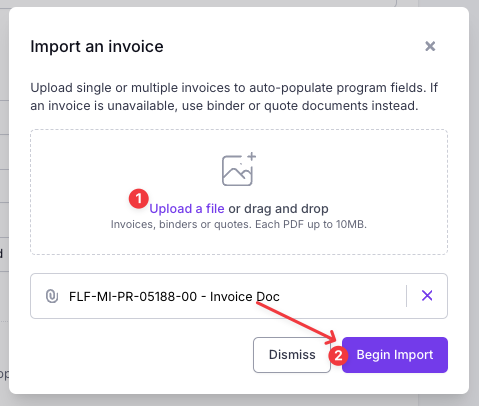Automated Invoicing
What You'll Learn
What is Ascend's Automated Invoicing feature?
How to use automated invoicing to upload policies/quotes into the Ascend dashboard
Ascend's Automated Invoicing
This process automatically locates policy/quote details like premium, fees, taxes, commission, etc. from a quote, invoice, or binder document.
Our system uses AI to scan the document and auto-fill the values it is able to locate within the uploaded document, most commonly, premium, fees, taxes, and commissions.
NOTE: The agency users are responsible for checking all fields that are pre-filled to confirm accuracy. Ascend is not responsible for incorrect values pulled from documents using the Automated Invoicing process.
Automated invoicing will help your team avoid funding issues caused by manual data entry and reduce the amount of time it takes to input quotes/policies into Ascend.
The automated invoicing feature can be enabled for your agency's Ascend workspace by sending a request to support@useascend.com.
Step by Step Instructions
Click +New program on the homepage here to start the program creation process
Select the Producer and Account Manager for the program
Under the Customer section, click the Import invoice button in the right corner of the section
Upload a quote doc, invoice doc, or binder doc, and click Begin import
Enter the Contact details
Scroll to the Quote section, and confirm all details are properly filled in.
NOTE: The agency users are responsible for checking all fields that are pre-filled to confirm accuracy. Ascend is not responsible for incorrect values pulled from documents using the Automated Invoicing process.Confirm the minimum earned rate, agency fee, commission, and all other fields
Click Save program
Note: You can add 1 document that has multiple quotes OR you can add multiple docs and we'll create multiple quotes.
Frequently Asked Questions
Do I need to double check the quote details that were automatically filled before saving the program?
Yes, the agency users are responsible for checking all fields that are pre-filled to confirm accuracy. Ascend is not responsible for incorrect values pulled from documents using the Automated Invoicing process.
Why won't my file upload?
In order to be uploaded successfully, files must be:
10MB or less in size
PDF document type
Can I upload multiple documents at the same time to make multiple quotes?
Yes, you can add 1 document that has multiple quotes OR you can add multiple docs and we'll create multiple quotes.
Contact Us
Need more help? Contact us at support@useascend.com for more help.