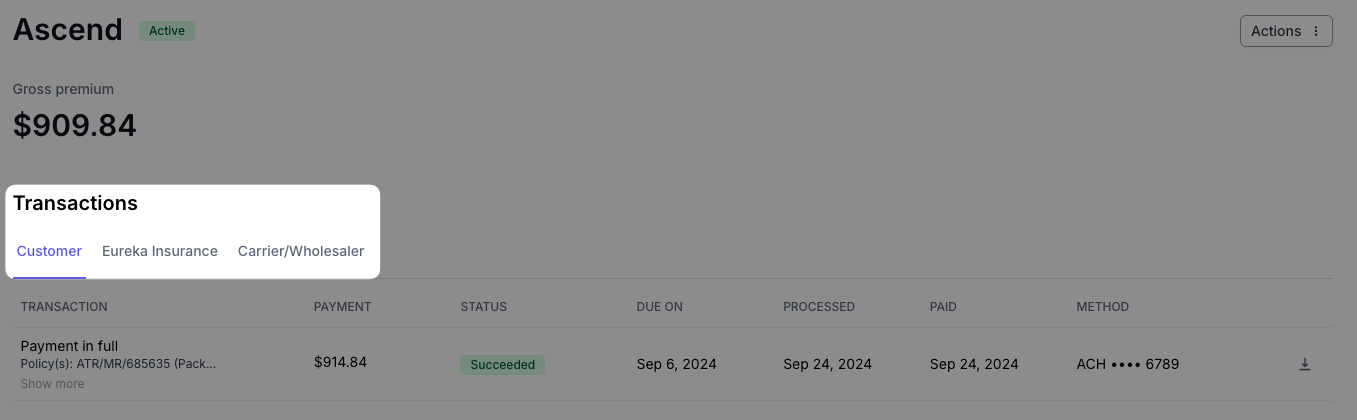Transactions Section
What You'll Learn
How to view payment transactions
What each payment status means
How to download payment invoices and transaction receipts
Transactions Overview
Each program, one-time payment, and installment plan features a Transactions section that provides an overview of the payment activity processed through Ascend. Whenever you have a question about the specific details or current status of a payment, the Transactions section is the best place to find answers.
There is a separate tab for each party - Insured, Agency, and Carrier/Wholesaler:
Insured tab
The Insured tab displays all payments to and from the insured, as well as displaying the current autopay status for financed programs. Transactions displayed here include:
Upcoming payments
Processed payments
Endorsement payments
Refunds
You can also take the following actions in the Insured tab:
Customize payment method per program, one-time payment, or installment plan
NOTE: This feature is only available on Ascend Plus
Agency tab
The Agency tab displays all payments to and from your agency. Transactions displayed here include:
Premium payments to your agency
Commission payments
Return premium coming back from your agency
Carrier/Wholesaler tab
The Carrier/Wholesaler tab displays all payments to and from the carrier. Transactions displayed here include:
Premium payments to the Carrier/Wholesaler
Return premium coming back from the Carrier/Wholesaler
Transaction status labels
Each transaction has a corresponding status label, which automatically updates as the payment progresses:
Upcoming - payment due date is coming up and it has not yet been initiated
Overdue - payment due date has passed and payment is now late
Processing - payment was initiated and the bank is currently processing it
Pending - payable to the Carrier/Wholesaler is created but not yet issued
Succeeded - payment has processed and posted to the account
Failed - payment has processed and was not successful
Downloading payment invoices and receipts
You can download a PDF of the invoice (unpaid) and the receipt (paid) using the down arrow icon on the right side of the transaction row:
Contact Us
Need more help? Contact us at support@useascend.com for more help