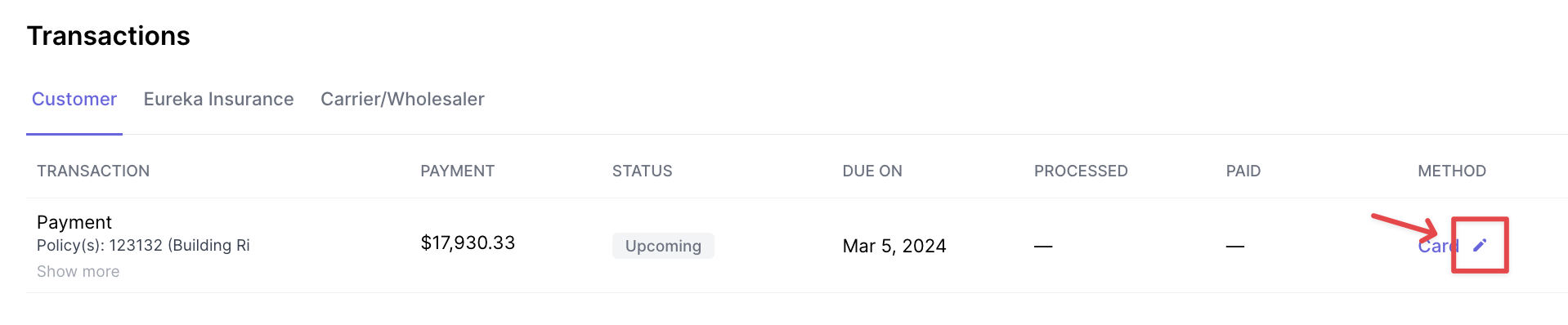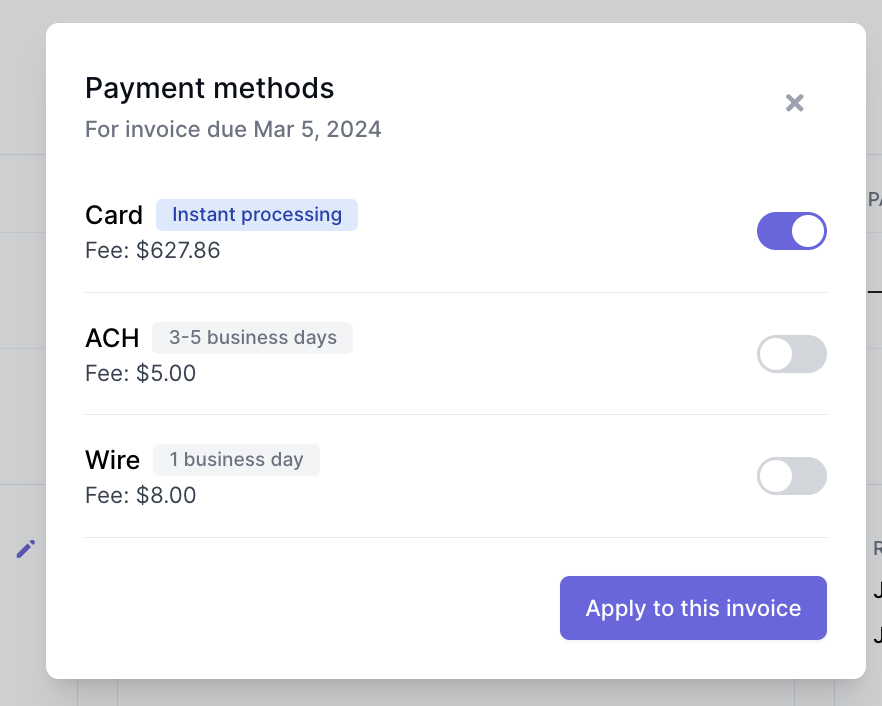Customize payment methods per program or invoice
Note: This feature is only available on the Ascend Plus plan. See more about Ascend Plus here.
What You'll Learn
What types of payment methods are customizable?
How to customize payment methods on a program or invoice
Customize payment methods
Your agency can specify the payment methods available to an insured at the program level.
If payment is needed from the insured in a short timeframe, you can disallow certain payment methods on the program to ensure the insured makes payment within a certain timeframe.
Processing timeframe for each payment method:
ACH payment: 3-5 business days
Card payment: Immediate (~30 seconds)
Wire payment: Varies (dependent on insured's bank processing time; anywhere from same day to 5 business days)
Step by Step Instructions: How to customize payment methods
On a program
From the program page, locate the Transactions section
Near the right side, locate the Method column and click on the pencil icon to open the methods selection window
Select all methods you would like to be available to the insured, or unselect methods you would like to hide from the insured
Click Apply to this invoice
The payment link will update according to the methods selected.
On a One-time Payment or Installment Plan
From the Invoice page, locate the Method column under the Payments section
Click on the Edit Methods button and select all methods you would like to be available to the insured, or unselect methods you would like to hide from the insured using the toggle switches on the right side
Click Apply to this invoice
Contact Us
Need more help? Contact us at support@useascend.com for more help