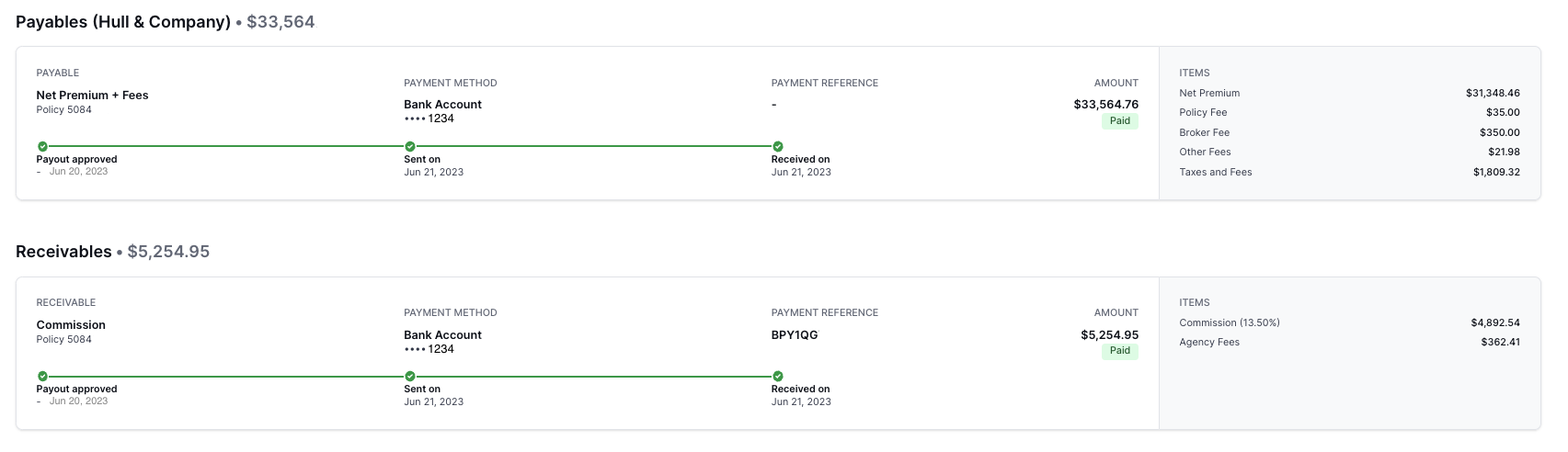Accounting Section
What You'll Learn
This article walks through each of the tabs on the Accounting section in the Dashboard:
Pending approval
Balance
Payables
Receivables
Bank Transactions
Incoming payments
Payment disputes
Refunds
Pending Approval
This tab is only applicable to agencies subscribed to Ascend Plus.
The Pending Approval tab is used to edit and approve payouts to a carrier, MGA, and your agency before they are funded.
Each policy on a program has one payout that will require review from the agency's team. Please check out this article for a detailed walk-through of the Payout Approval process.
If your agency wants to turn on Ascend's Automated Carrier Payables through Ascend Plus, please visit the informational page in the Ascend dashboard here.
Balance (Your Agency → Ascend)
The Outstanding Balance tab lists any unpaid payables owed by your Agency to Ascend. Payables from your agency are owed for a variety of reasons, including:
Unearned commission: Return of unearned commission for cancelled policy
Return premium: Return of return premium received by your agency for a policy processed through Ascend
Transaction fee: Transaction fees covered by your agency on behalf of your customer (setting turned on by request only)
To pay the outstanding balance, click on the Make payment button, select the account you'd like to make the payment from, or choose to add a new account for the payment.
Payables (Ascend → MGAs & Carriers)
The Payables tab shows all the payments made by Ascend to Carriers and MGA/Wholesaler/Brokers on behalf of your agency.
For agencies subscribed to Ascend Plus, Automated Carrier Payables service, this will include all carrier and MGA funding from all programs.
For agencies not subscribed to Ascend Plus, Automated Carrier Payables service, this will include all carrier and MGA funding from financed programs only. The agency is responsible for funding the MGA or carrier for paid-in-full programs.
By clicking on a row, you can access the detailed view of the receivable that will show further information about the payment, including the funding timeline, policy breakdown, and the last 4-digits of the MGA or carrier account funded:
The filters on the page allow you to customize your view to narrow your search or locate a set of specific funding information:
To export a report of a filtered view or all agency payments, click the Export CSV button in the top right corner of the page. This will start the download of the agency payment records for reconciliation, planning, and other purposes:
To download a receipt for specific funding, click on the receipt icon on the far right end of the row for the relevant payable:
Receivables (Ascend → Your Agency)
The Receivables tab shows all the payments made from Ascend to your agency, along with details such as the account funded, the reason for funding, the relevant program or invoice, the amount, and the funding date.
By clicking on a row, you can access the detailed view of the receivable that will show further information about the payment, including details from the program where the payment originated. For commission and agency fee receivables, the policy number, any documents attached to the program's quotes, and the policy's carrier and wholesaler:
The filters on the page allow you to customize your view to narrow your search or locate a set of specific funding information:
To export a report of a filtered view or all agency payments, click the Export CSV button in the top right corner of the page. This will start the download of the agency payment records for reconciliation, planning, and other purposes:
Bank transactions
The Bank Transactions consolidates all transactions into a single view. This unified view will include batch payouts by Ascend and batch payments by agencies.
The list view will have columns for Reference, Date Cleared, Account, and Amount, with filters for easy navigation. Users can also export this data to CSV format.
This enhancement simplifies matching Ascend transactions with bank statements, reducing confusion and improving clarity.
Incoming payments (External wire payments → Ascend for your agency)
The Incoming payments section shows all wire payments coming in to Ascend from insureds for invoices and program payments. Most wire payments can be automatically reconciled when received, but at times there are wire payments received that cannot be automatically reconciled/applied.
To reconcile a received payment, see the instructions here.
Payment disputes
Payment disputes raised by your customers will appear here. To learn more about the dispute process, see an overview here.
Refunds (Ascend → Insured)
The Refunds section shows refund payments made to the Insured for policy cancellations, reducing endorsements, and loan overpayments. To learn more about refunds, see an overview here.
Contact Us
Need more help? Contact us at support@useascend.com for more help.