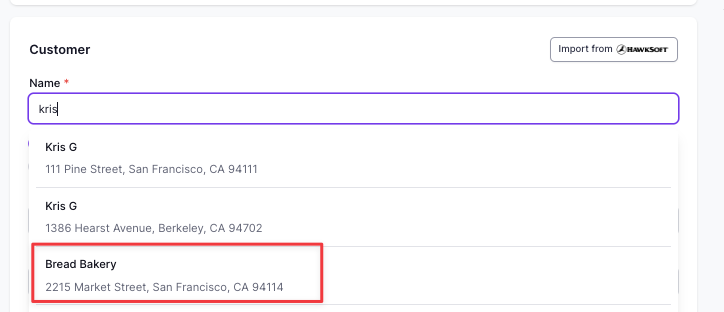Programs for Existing Customers
What You'll Learn
How to create a program for an existing customer in Ascend
I need to create a new program for an existing customer and use the same email address.
Some insureds require multiple programs using the same email to manage numerous businesses or create multiple programs for the customer's same business. For example, if insured Andrew Clarkson is buying policies for both Clarkson's Cappuccinos and Clarkson's Cattle Ranch, an agent can create both companies under a single email.
This is not for endorsements to an existing program. If you need to add an endorsement, you can see how to endorse a policy here.
Step By Step Instructions
Select + New Program in the top right corner of your Dashboard.
Select the Producer and Account Manager for the program from the drop-down lists.
In the email field, start typing the customer's email and click on the customer's email when it appears in the drop-down.
Selecting the insured from the drop-down will autofill the rest of the customer information section for you.
*For tips on creating a program, check out how to create a checkout link here.
Contact Us
Need more help? Contact us at support@useascend.com for more help.