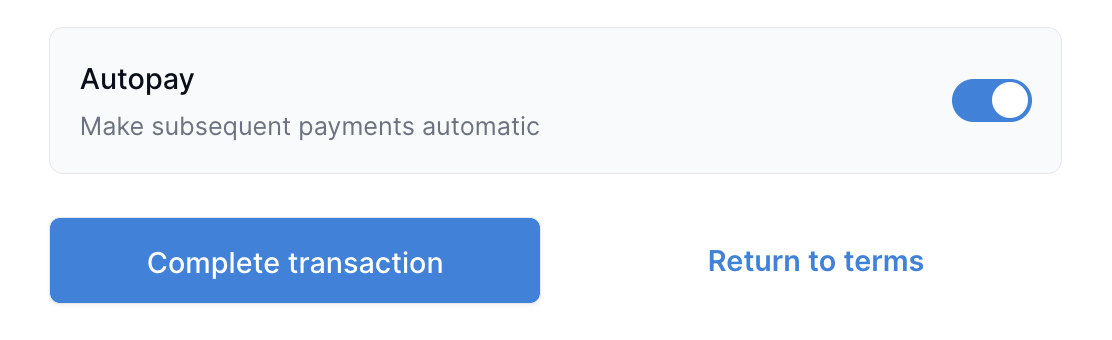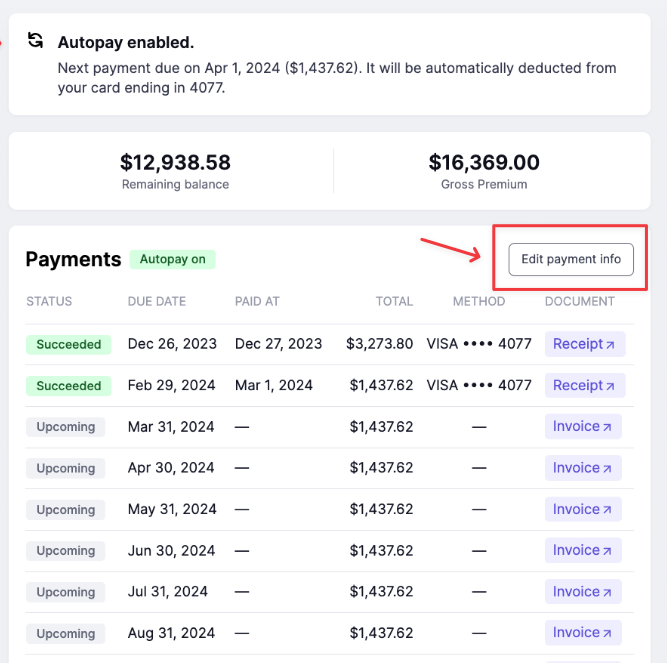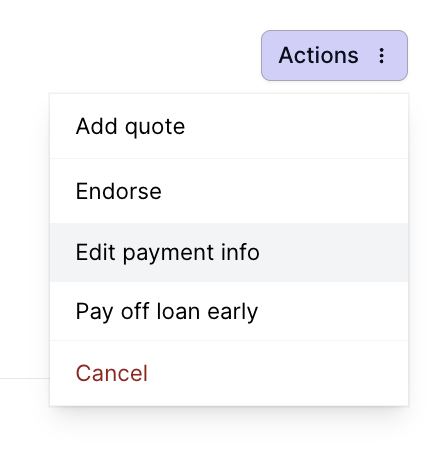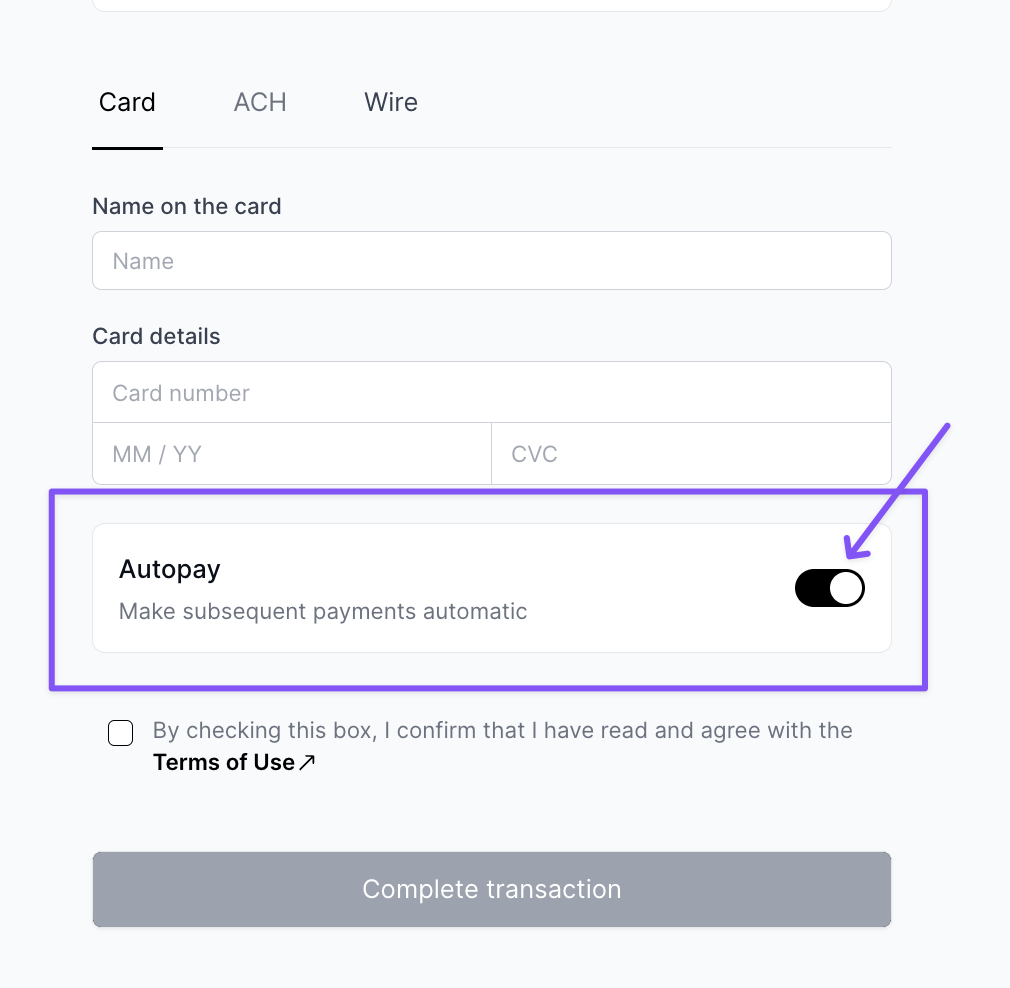Automatic Payments (Autopay)
What You'll Learn
Automatic Payments at time of purchase
Modify Autopay settings for a customer
Payment Reminders
Default Settings for Organizations
Automatic Payments at time of purchase
Initial Purchase
At the time of purchase, the client will have the option to finance their premiums. Should they proceed with premium finance, they will be prompted to enroll in Autopay for Credit Card and ACH transactions.
Autopay is enabled by default when the client reaches the payment page. The client may opt out of automatic payments if preferred.
Ongoing Installments
If the customer is not opted into automatic payments, they will receive invoices from Ascend to complete upcoming installment payments via email in the days leading up to the payment due date.
Autopay will not be enabled by default if the client has previously opted out. The customer is able to enroll in autopay from any of these installment invoices.
Modify Autopay settings for a customer
OFF →
Client wants to turn automatic payments off
Disable Autopay from the Agent Dashboard
Go to the customer's program page
In the Actions menu, select Edit Payment Details
Move the autopay toggle switch to Off
Disable Autopay from the Insured Portal
The client will login to their portal using the email on file for the account
The client will select the account they would like to disable autopay
The client will turn autopay off under the Payments section by clicking the Edit Payment Info button
ON →
Client wants to turn automatic payments on
Enable Autopay from the Agent Dashboard
Agents cannot enable autopay settings for an existing payment method. To enable autopay for a client, the agent will need to input new payment information.
Go to the customer's program page
In the Actions menu, select Edit Payment Details
Enter new payment information, and set autopay to ON
Click the checkbox to agree to the terms and conditions
Save the changes
Enable Autopay from the Insured Portal
The client will login to their portal using the email associated with their program
The client will select the account/policy they would like to enable autopay
The client can enable autopay without changing any other details from the Payments section on their detailed view
Enable Autopay from monthly installment payment
In the payment window, the client will have the ability to enable autopay for future installments to be charged to the payment method they are entering to pay the current invoice:
Payment Reminders
Autopay On - 1 reminder sent 3 days before payment method is charged
Autopay Off - 5 reminders sent 20, 7, 3, 2, 1 day before payment method is charged
Learn more about emails sent to insureds from Ascend here.
Default Settings for Agencies
The default settings for customers at time of purchase can be defined on an organization-wide basis.
The available settings are as follows:
ON by default
OFF by default
Contact Us
Need more help? Contact us at support@useascend.com for more help