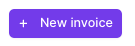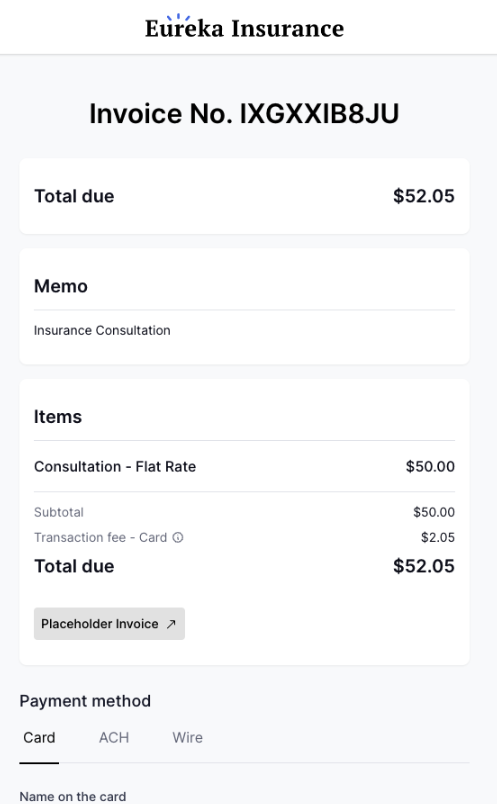One-Time Invoices
What is an invoice in Ascend?
How to create am invoice
Invoice funding timeline
Email notifications for invoices
Frequently Asked Questions
Invoices are one-time payments made from a client directly to your organization and/or another party
Invoices cannot be financed -- only Programs can be financed
Select Invoices from the navigation bar at the top of the dashboard
Select New invoice from the top right corner of the page.
Fill out the invoice details
Enter the funds distribution instructions and breakdown
Click Create Invoice
After creation, send the Invoice to your client by clicking Send email
The invoice timeline is affected by your client's payment method.
ACH payments take 3-5 business days to process from the customer's account to Ascend's account; credit cards process instantly.
For the shortest possible invoice timeline, have your client pay via Credit Card
Day 0: Client's payment clears to Ascend
Day 1: Ascend will initiate ACH transfer of funds to your organization
Day 2: Funds will clear to your organization
⚠️ Please keep in mind, if your client pays via ACH this timeline will be extended by the number of days it takes your client's payment to fully process, typically 3-5 business days.
Email #1: The client will only receive one email requesting payment for the invoice
Your team can manually re-send the invoice email as many times as necessary through our platform by clicking the Send email button again
Email #2: When the client has initiated payment via ACH transfer, both the client and MGA user who created the invoice will receive an email notification of the processing payment
This email is not sent when the client pays via Credit Card
Email #3: Once the client's payment is fully processed and clears to Ascend, both the client and user will receive an email notification of the completed payment
Email# 4: When Ascend transfers funds to your organization, the admin and accountant users will receive an email notification of the remittance
Your client will see a very similar experience to the program checkout flow, where they enter in their payment information and complete payment.
Yes, you can refund an invoice payment by select Refund in the top right corner of the Invoice page.
The refund amount cannot be greater than the amount paid
Transaction fees are typically non-refundable
Yes, invoice payments show up in the Receivables tab of the Accounting page. The Accounting page is only available to Admin and Accountant user types.
Need more help? Contact us at support@useascend.com for more help