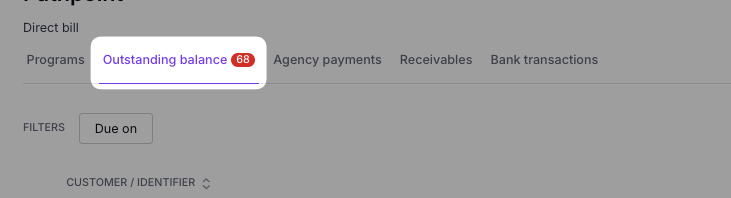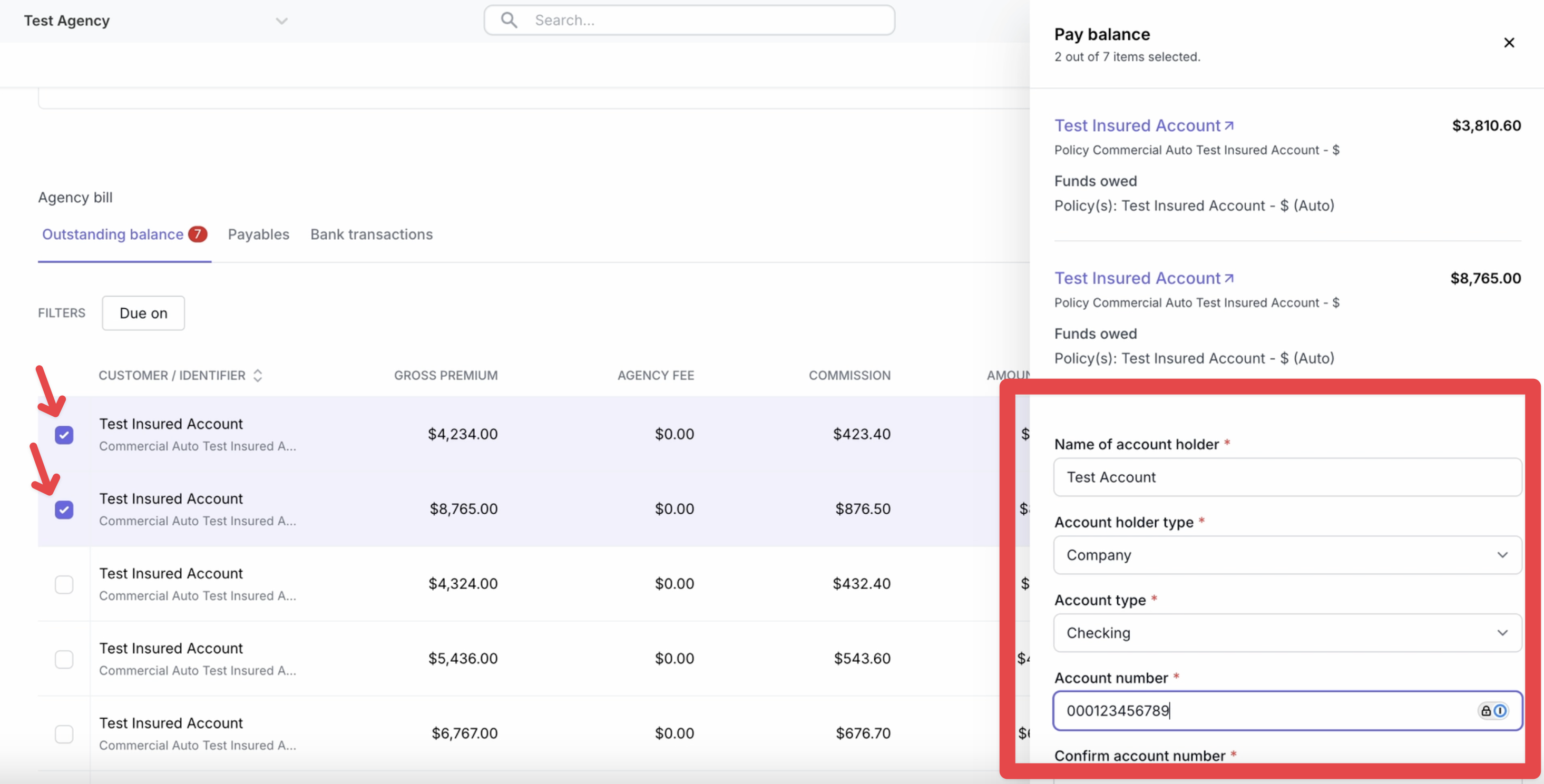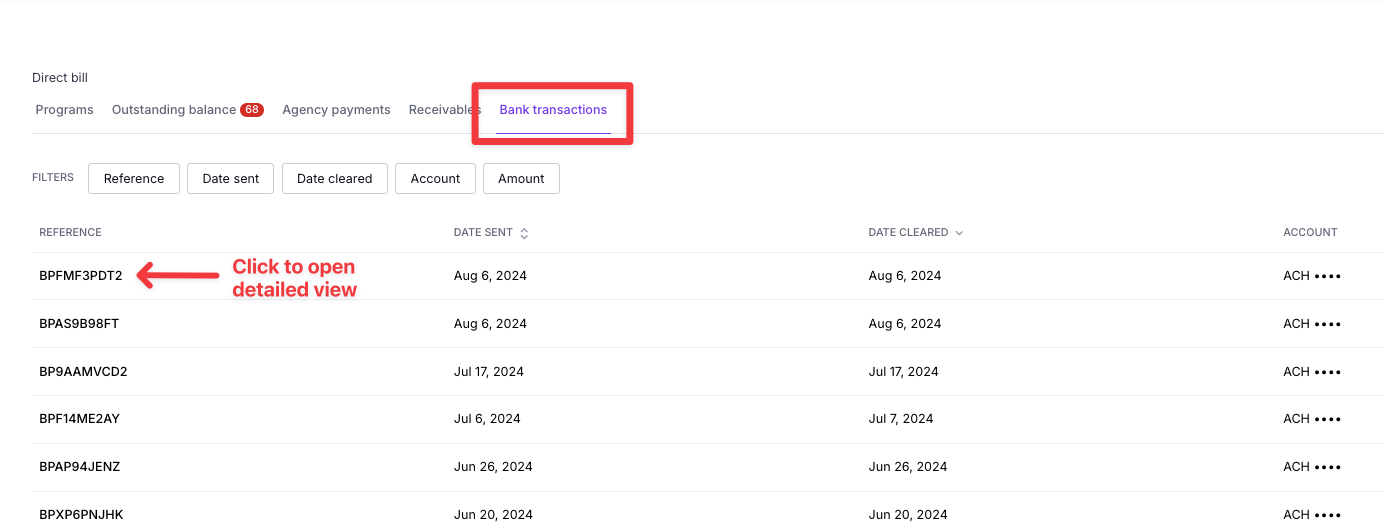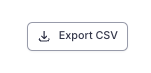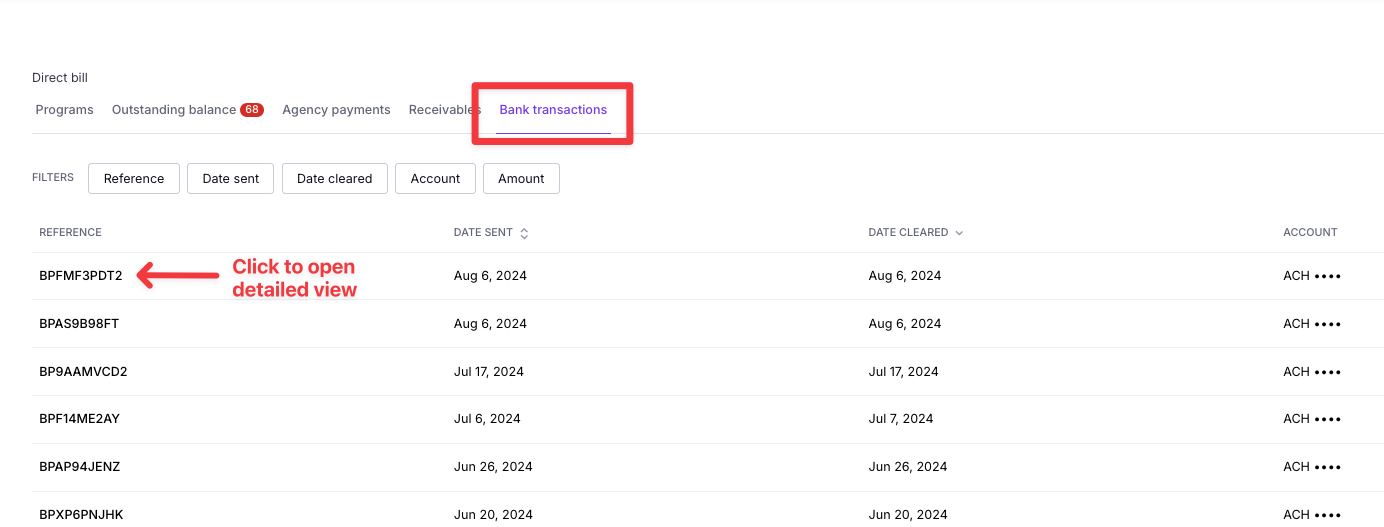Agency Account Batch Payments
What You'll Learn
What the Batch Payments feature offers and when it can be used
Step by step instructions
Batch Payments
The Batch Payments process allows agency partners to pay multiple invoices in one transaction.
For Agency Bill policies, the agency account users can pay for multiple policies in one transaction.
For Direct Bill policies, they can pay back any unearned commissions together in one transactions.
NOTE: Any outstanding unearned commissions will be auto-deducted from future commission payouts if unpaid at the time of the new commission payout. Learn more about the auto-deductions process here.
This process allows the agency account users to save time and effort by avoiding multiple unneeded transactions. When a batch payment is received from an agency account partner, the Ascend platform will automatically reconcile the payment to the proper invoices/programs.
Step by step instructions
The following instructions show the process for agency account users to make a batch payment to your company.
Locate the Outstanding balances tab here
Using the checkboxes on each line item, select all invoices to be paid in the batch payment
When all desired invoices are checked, enter the payment method details, read and confirm the terms and conditions, and click Make payment
To enlarge screenshot, double click on the image below:
Once a payment is initiated, users can view the transaction details and invoice breakdown in the Bank Transactions tab and can click on any transaction row to view the full payment details:
Agency account users can also filter and download reports from this tab that will show their payment history by clicking on the Export CSV button in the top righthand corner:
Frequently Asked Questions
How does my company reconcile a batch payment from an agency account?
When a batch payment is received from an agency account partner, the Ascend platform will automatically reconcile the payment to the proper invoices/programs.
How do I stop a payment that has been initiated?
Once an ACH payment is initiated, the recipient (Ascend) CANNOT stop or modify the payment in any way (banks won't allow us to do so). The payor would need to contact their bank to get the payment stopped.
Where can the agency view their batch payment history?
Once a payment is initiated, users can view the transaction details and invoice breakdown in the Bank Transactions tab and can click on any transaction row to view the full payment details:
Contact Us
Need more help? Contact us at support@useascend.com for more help.