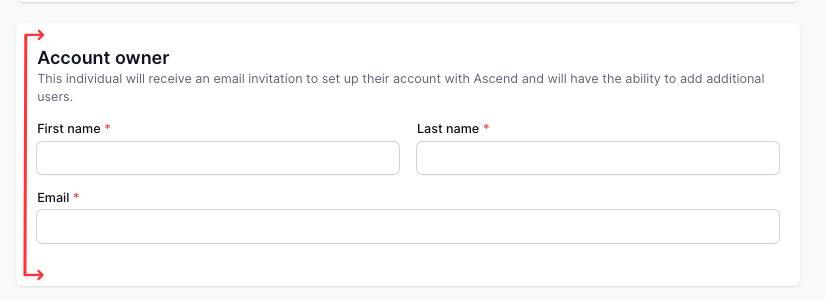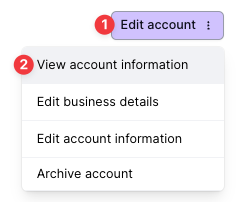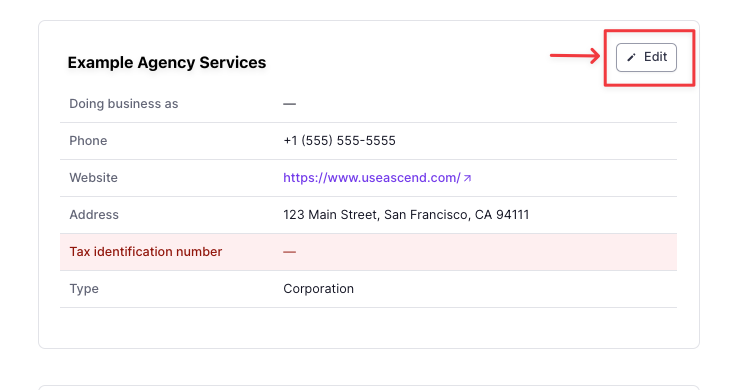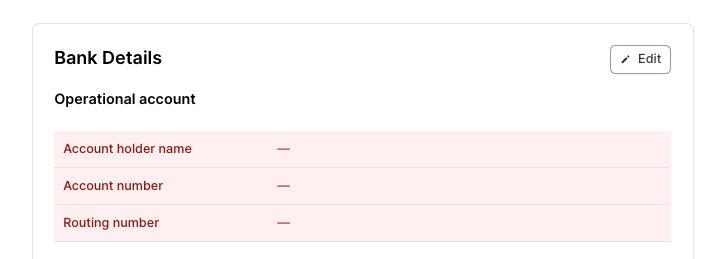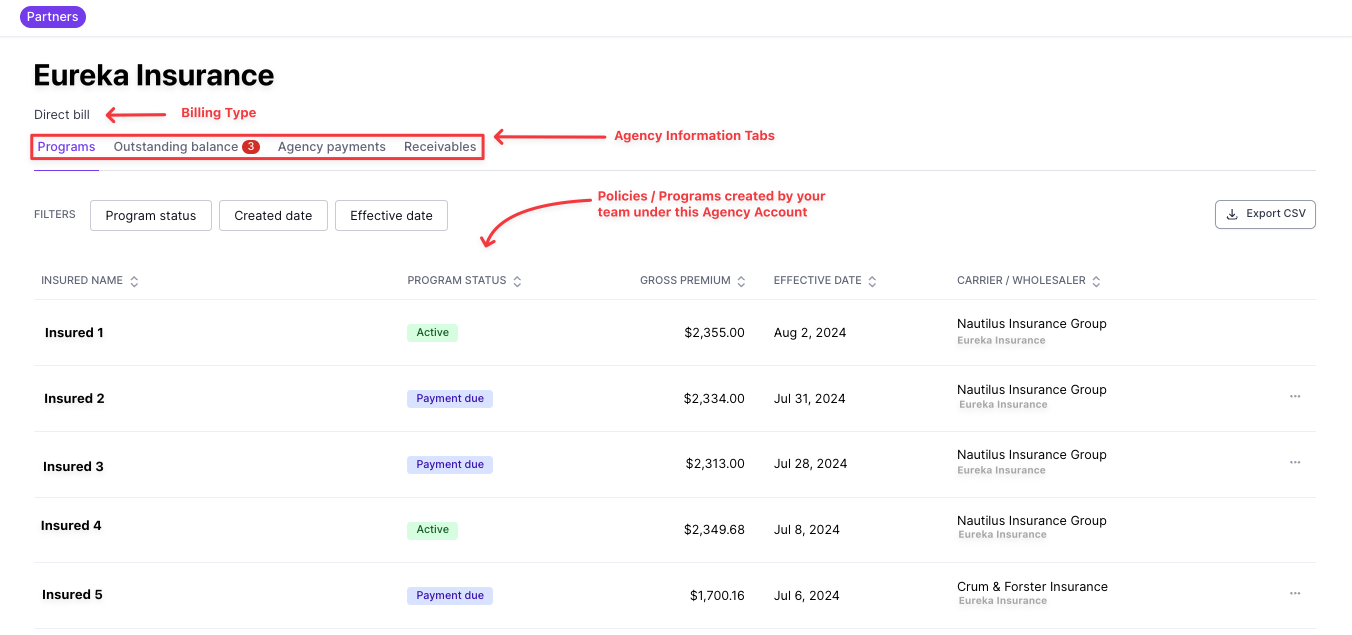Agency Account Dashboard Set Up
What You'll Learn
How Agency Account contacts sign in
What steps the agency contact needs to take to complete set up on their side
What info is required for this to be completed
A walkthrough of the agent's view in their portal
How Agency Account contacts sign in
The Agency Account contact listed in the "Account owner" when the account was created will be the user who has access to login and complete the Agency Account set up:
See notes below to locate the Account Owner on an Agency Account that already exists.
The agency users login at the same Ascend link that your team logins into:
https://dashboard.useascend.com
Enter the email associated with their user
A 5-digit login code will be sent to the user's email within 2 minutes
If the user cannot locate the login code email, please have them check their spam folder. If still not located, please reach out to Ascend Support at support@useascend.com
They will now be redirected to the Ascend Agency Account homepage
Who is the Account Owner on an existing Agency Account?
To locate the Agency Account Owner that was entered for an Agency Account, follow the below steps:
Locate and click on the account from the Accounts search page here (https://dashboard.useascend.com/accounts)
Click on the Edit account button in the top right corner
Select View account information
Under the Account owner section, the email and individual listed will be the Agency contact who has Ascend login access with that email.
To add a new user for the Agency Account, please reach out to the Ascend Support Team at support@useascend.com for assistance, and include the name and email of the new user.
Agency Account Set Up Process
Once logged in, the agency account must complete a few set up steps in order to start paying for policies and/or receiving payment through your company's Ascend platform.
Business Details
The agency account user will be prompted at the top of their homepage to complete the business and bank details:
The purple button directs the agent to the settings section where they will need to enter the required business details.
The user will click the Edit button to enter the necessary details that were not pre-filled by the details entered when your team created their account:
Bank Details
On the same page, the agency user will be prompted to enter their agency's bank details.
This account entered will be the account funded for any commissions and/or Account fees paid out on policies sold with your company:
NOTE: The agency user is responsible for checking the account and routing details are correct. Ascend is not responsible for funds sent to incorrect accounts due to entry errors.
The Agency Account Homepage
Once logged in, the agency will land on their homepage, where they can see an overview of their policies with your company, as well as details about their commission and Account fee payments, and any balances owed back for cancelled policies:
To enlarge the screenshot, you can click on the image above to expand.
Billing Type: Agency Bill or Direct Bill
For agencies with both Agency and Direct bill policies, they will see a drop down to view both
Agency information tabs: 4 tabs to show the agency policy and payment details
(1) Programs: The list of policies by insured sold/purchased through your company
(2) Outstanding balances: Any amount owed from the agency back to your company for policies purchased through the Ascend platform
(3) Agency payments: Completed payments from the agency to your company via Ascend
(4) Receivables: Funds paid to the agency through Ascend
Frequently Asked Questions
How do I know what email/user is associated with a certain Agency Account?
To locate the contact that was entered for an Agency Account, follow the below steps:
Locate and click on the account from the Accounts search page here (https://dashboard.useascend.com/accounts)
Click on the Edit account button in the top right corner
Select View account information
Under the Account owner section, the email and individual listed will be the Agency contact who has Ascend login access with that email.
To add a new user for the Agency Account, please reach out to the Ascend Support Team at support@useascend.com for assistance, and include the name and email of the new user.
Can the agency add more users to their account?
Yes, existing agency users can add users to their account from the Settings > User management section here: https://dashboard.useascend.com/settings/users
Contact Us
Need more help? Contact us at support@useascend.com for more help.