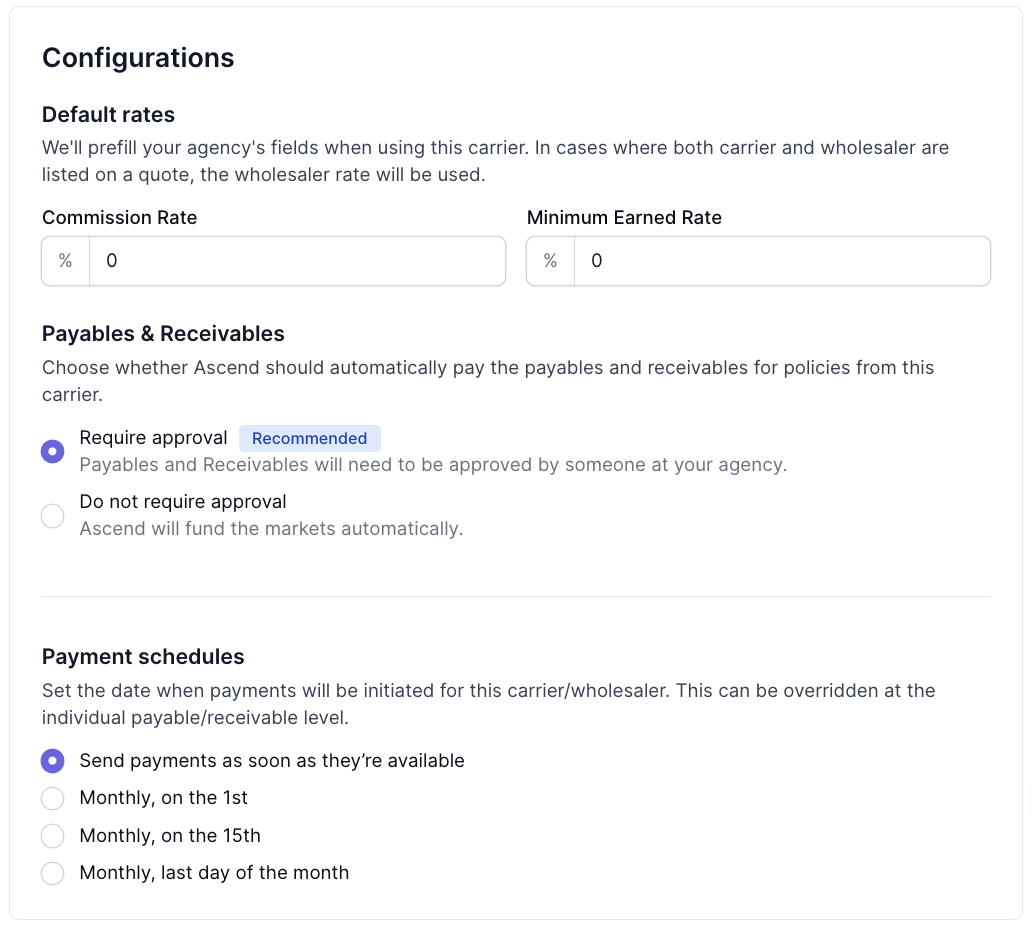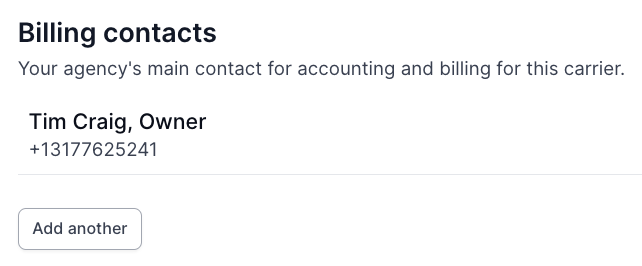Add a New Carrier, Wholesaler, or MGA
What You'll Learn
Add a new carrier or MGA to the platform
Define funding instructions to ensure accurate payouts
Favorite a Carrier or Wholesaler
Go to the Wholesalers/Carriers section of your settings menu.
Select Add new from the upper right corner
Enter the carrier, wholesaler, or MGA that you would like to add. A dropdown menu should appear.
If the organization is listed, make sure the office address matches the office you need to add.
Note, office address is often different remittance addressfor funds. If the office address matches, select that option.
If none of the office addresses match, select Create.
Enter the organization's details. Please include any documents that reference the office address or include remittance details. This will help us process the request as quickly as possible.
Click Save to proceed.
The favorited supplier will now appear to producers when creating programs to speed up entry and reduce errors.
New MGAs and carriers must be vetted and approved for financing by our team before we can offer financing on a policy through that carrier on a program. This requires our team to directly be in contact with the MGA or carrier.
⚠️ If our team is not able to reach the MGA or carrier, we may not be able to offer financing through Ascend for their policies. ⚠️
Funding Details and Preferences
After favoriting a carrier or wholesaler, you will be directed to add their funding details. From this page, you can Configure payment methods, set default rates for commission, and manage underwriting contacts.
First, set up a payment method for the supplier. The remittance information inputted should belong to the carrier or MGA, not your agency. If the carrier/mga info you provide is not in our system or is different from what we have, the status will appear as "Pending" until approved in our system.
Keep in mind: ACH is preferred, as funding times are faster than mailed check payments.[Optional] Configure funding settings for how this supplier will be paid.
[Optional] Add additional billing contacts who may be useful for this carrier/mga
Contact Us
Need more help? Contact us at support@useascend.com for more help.