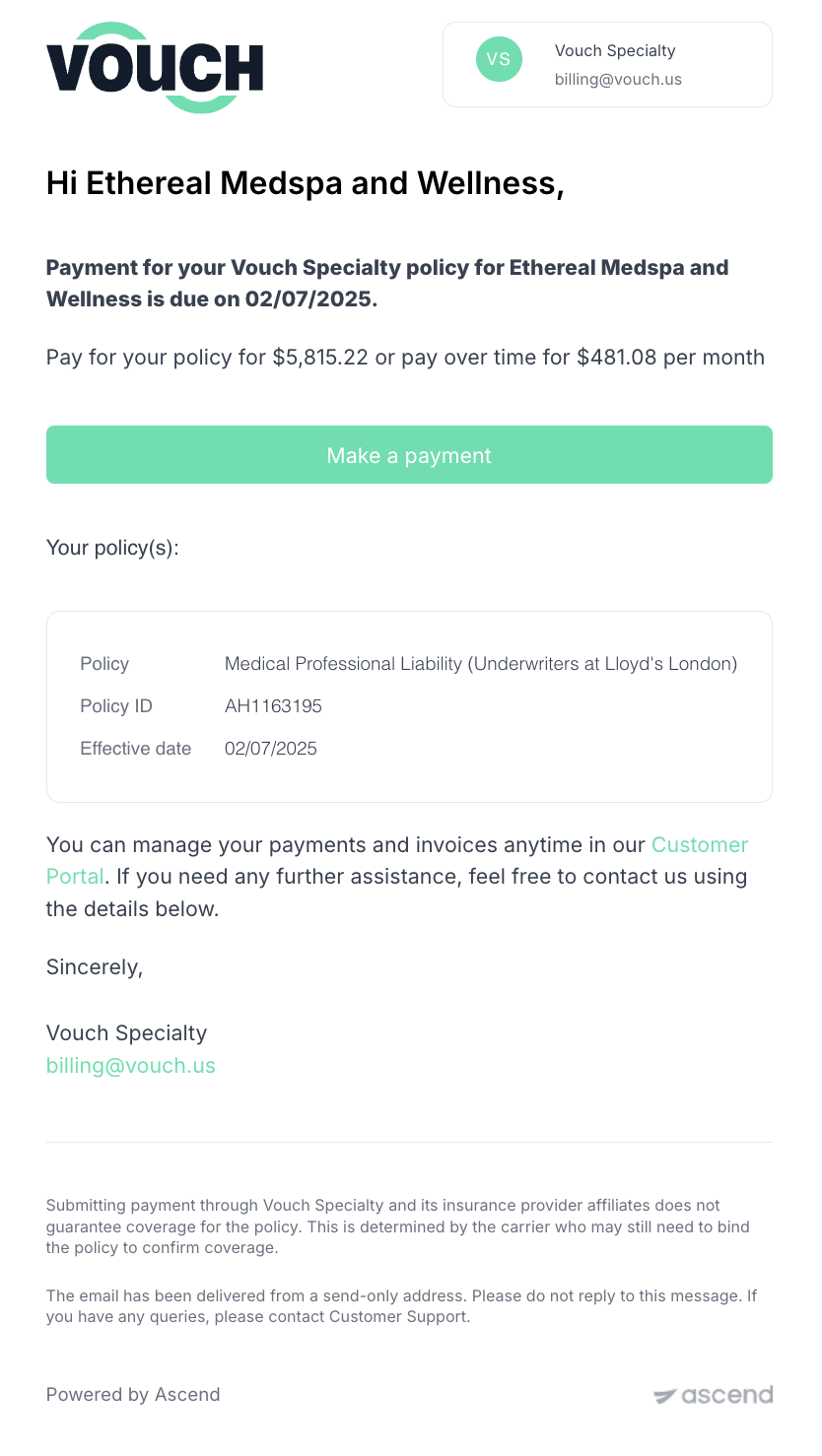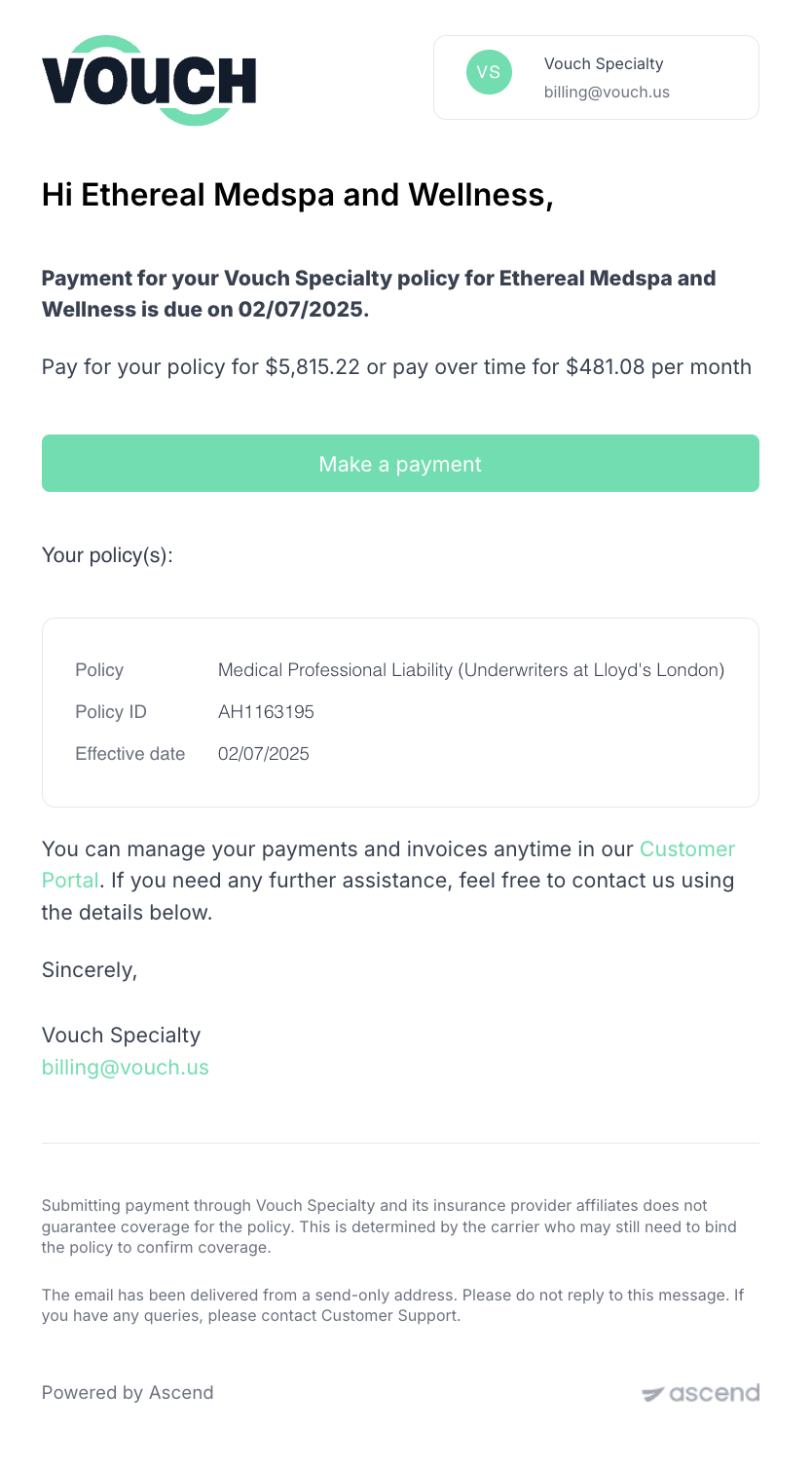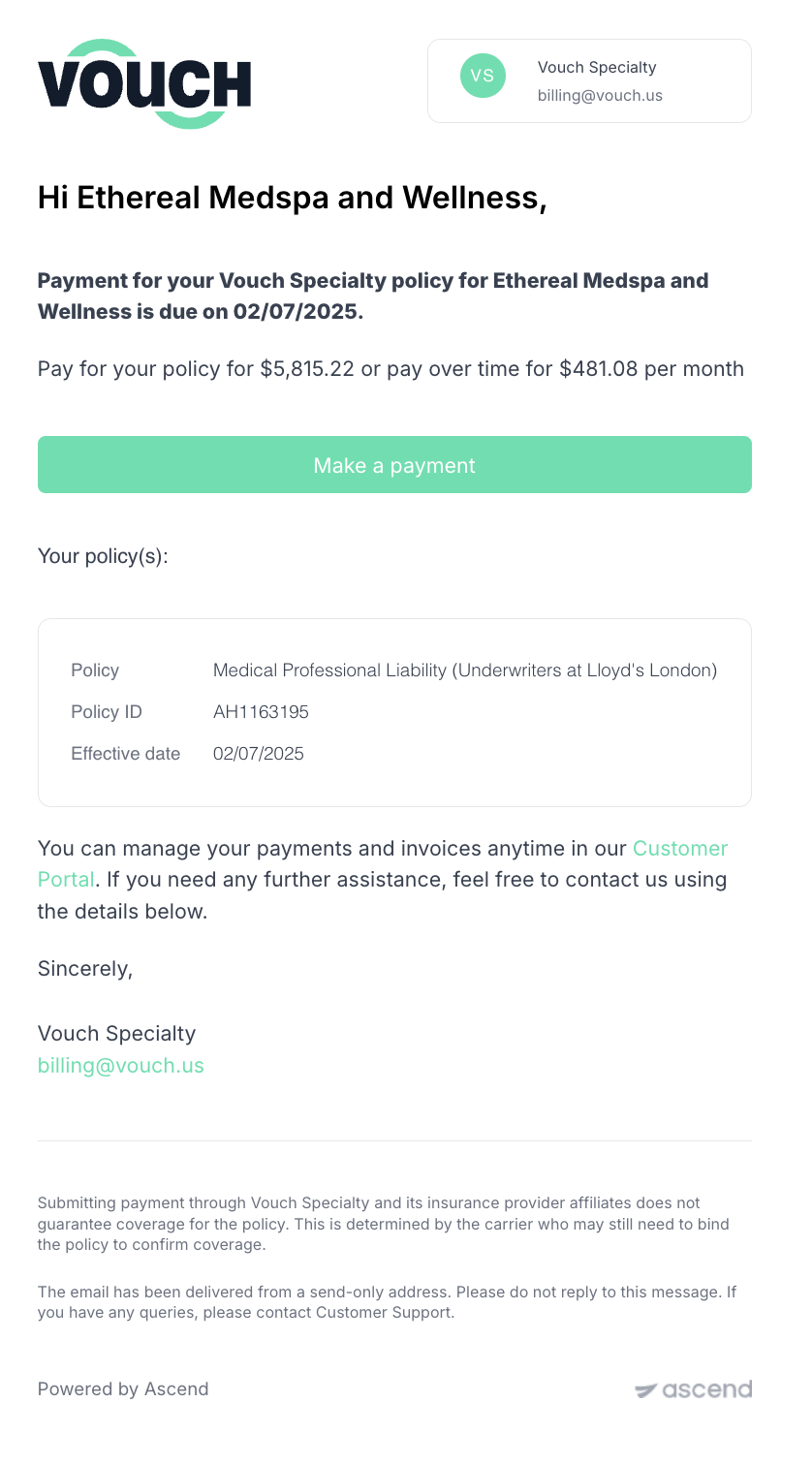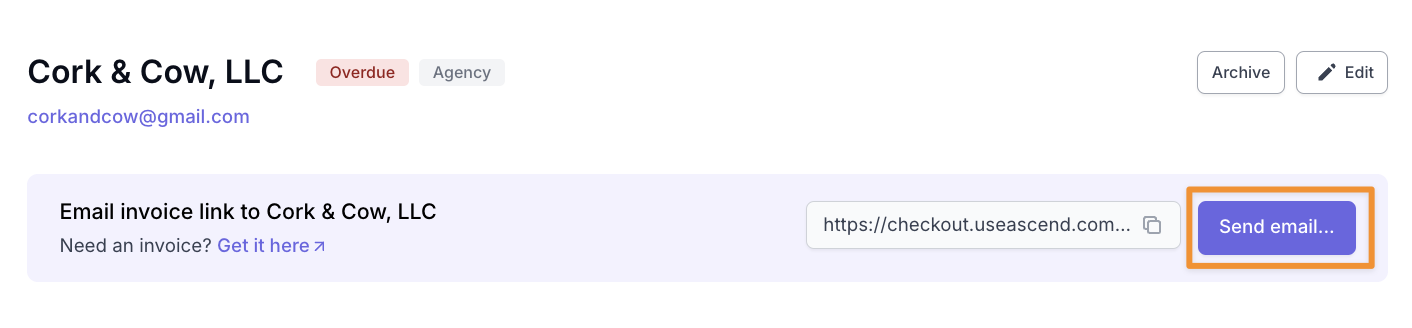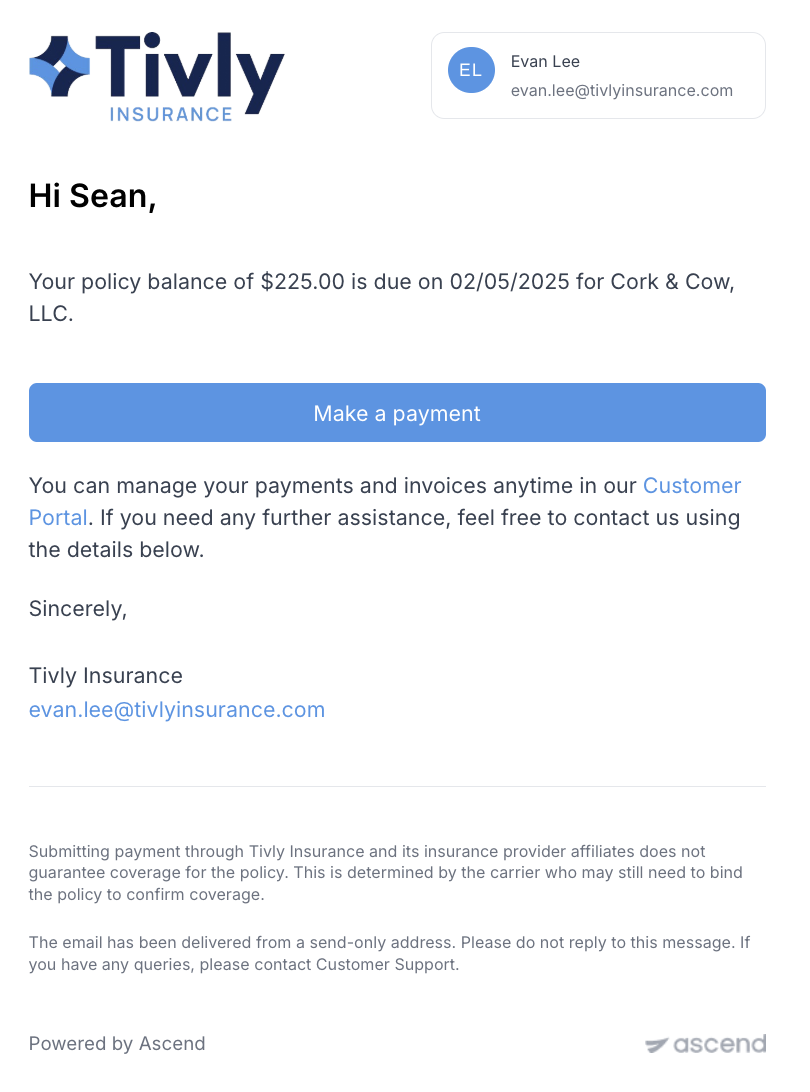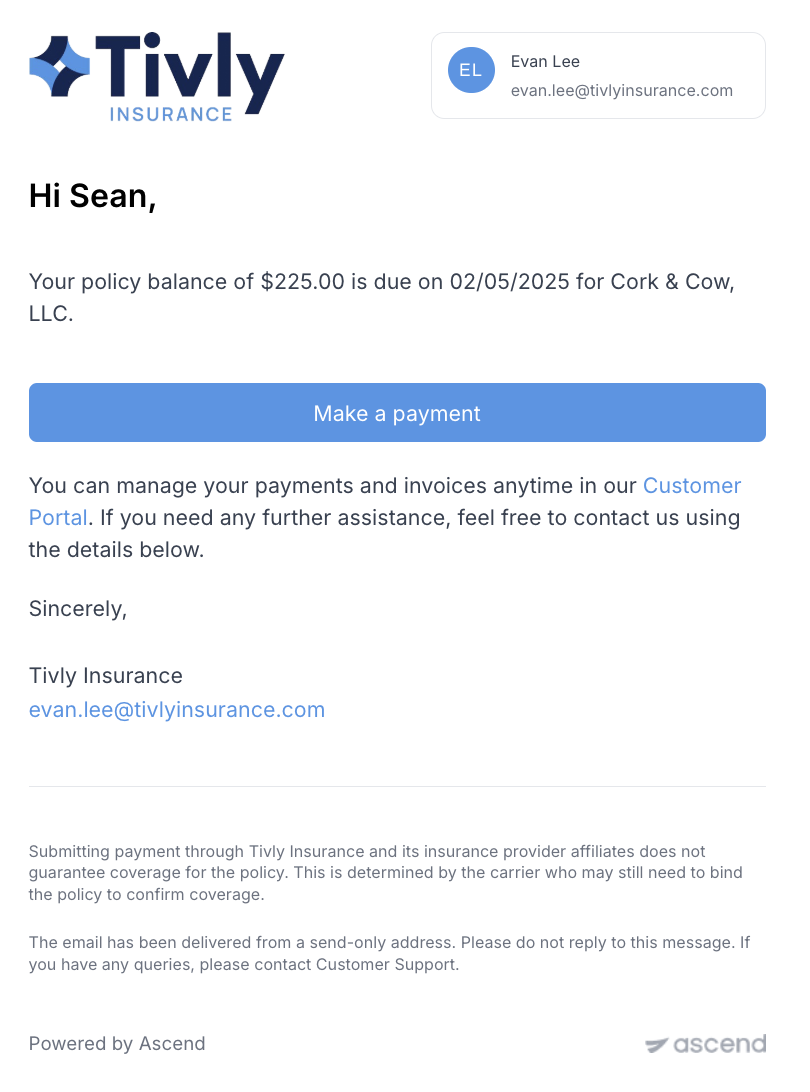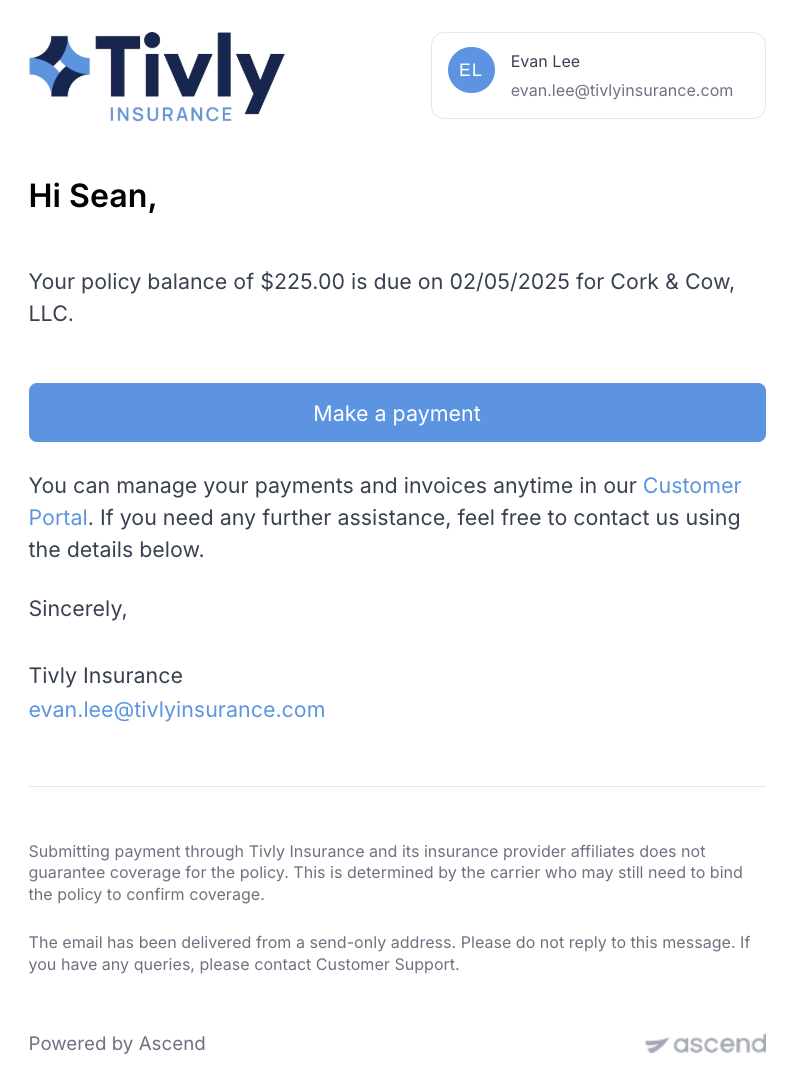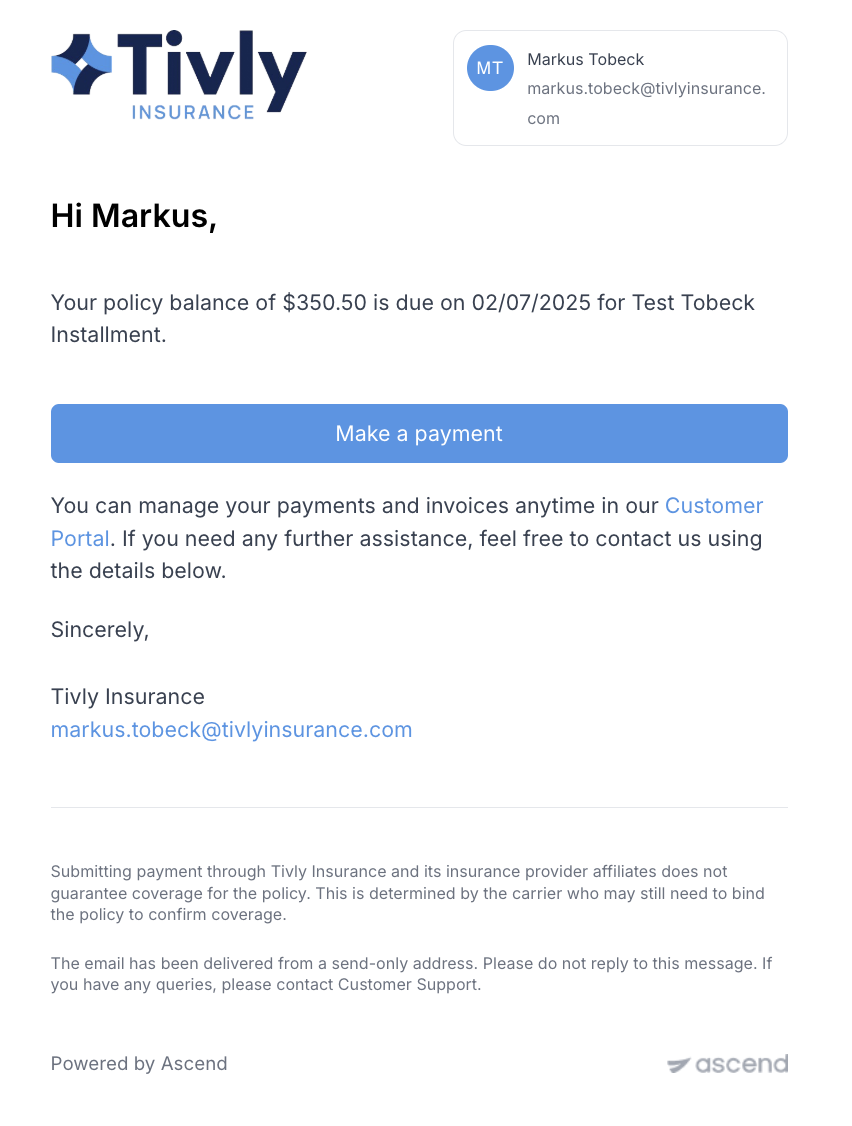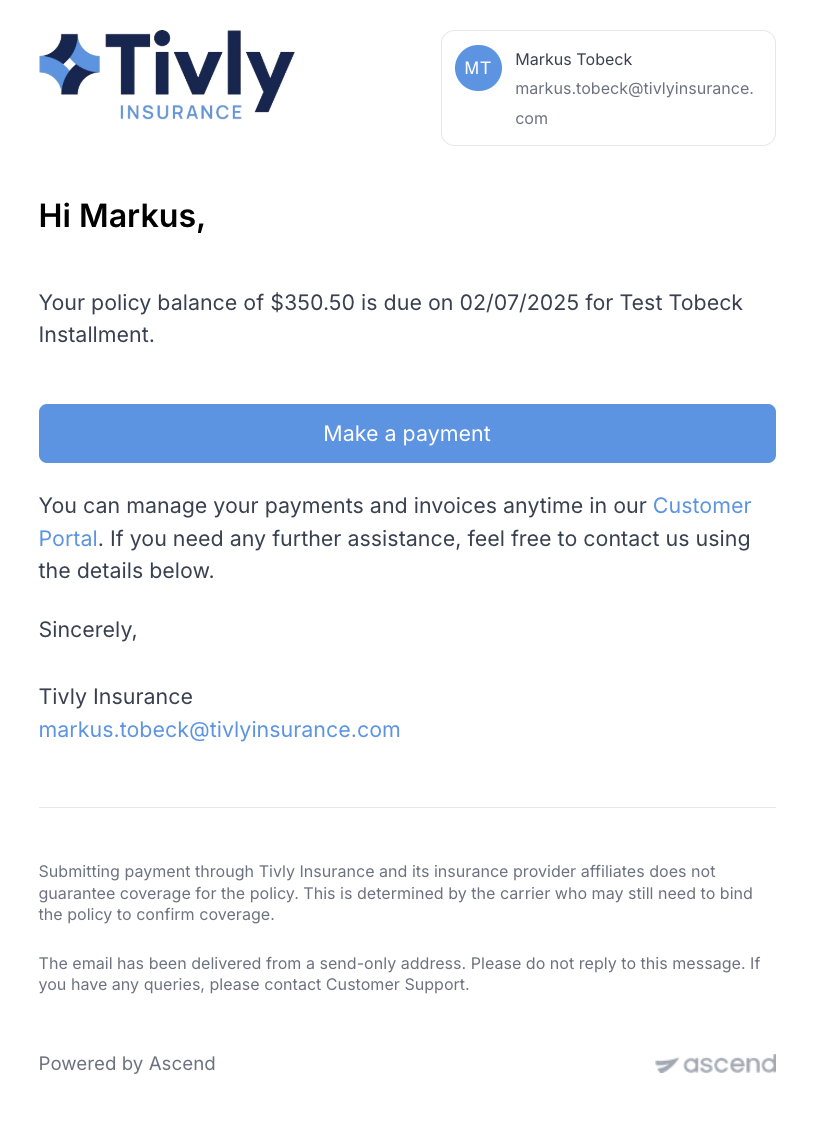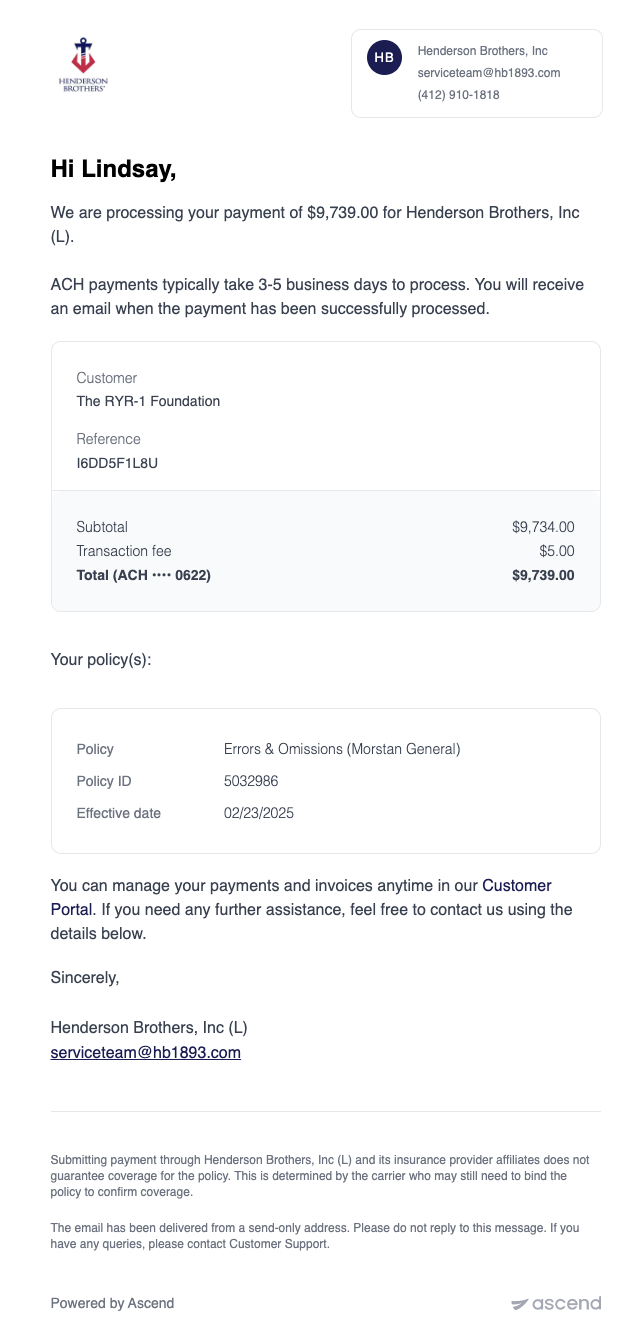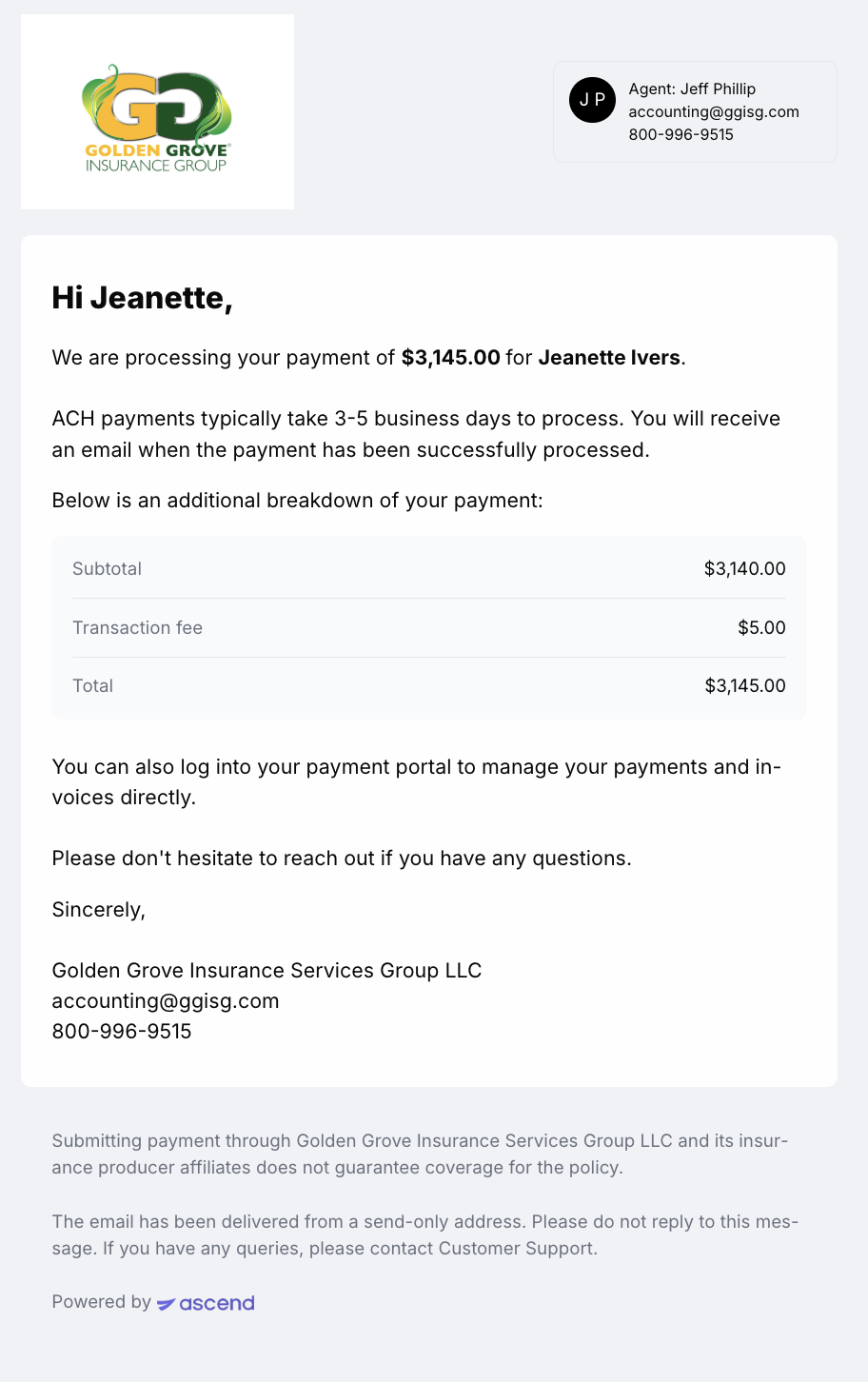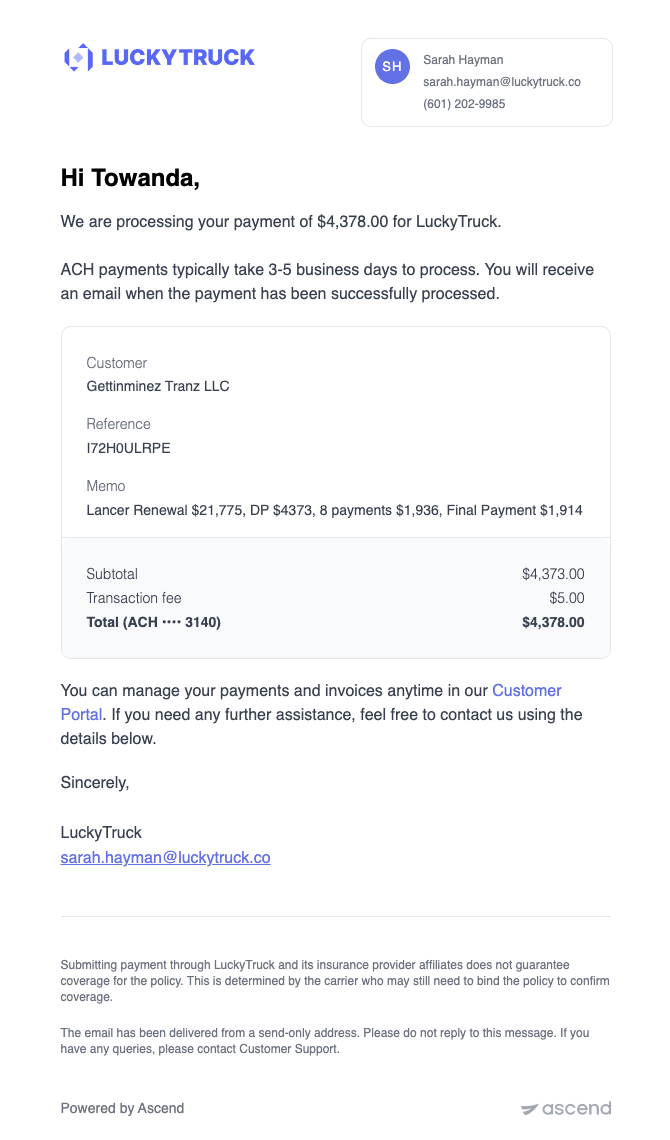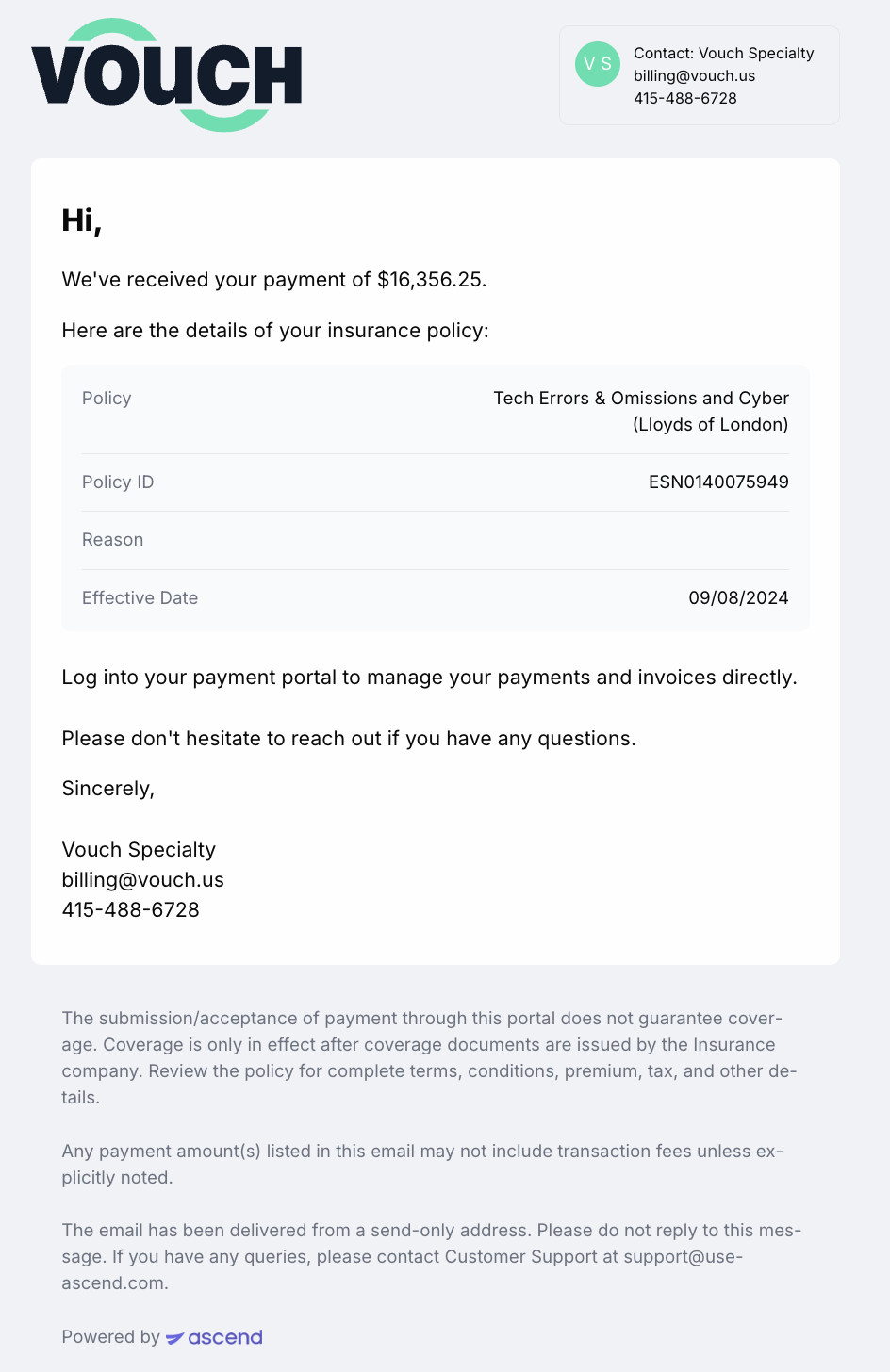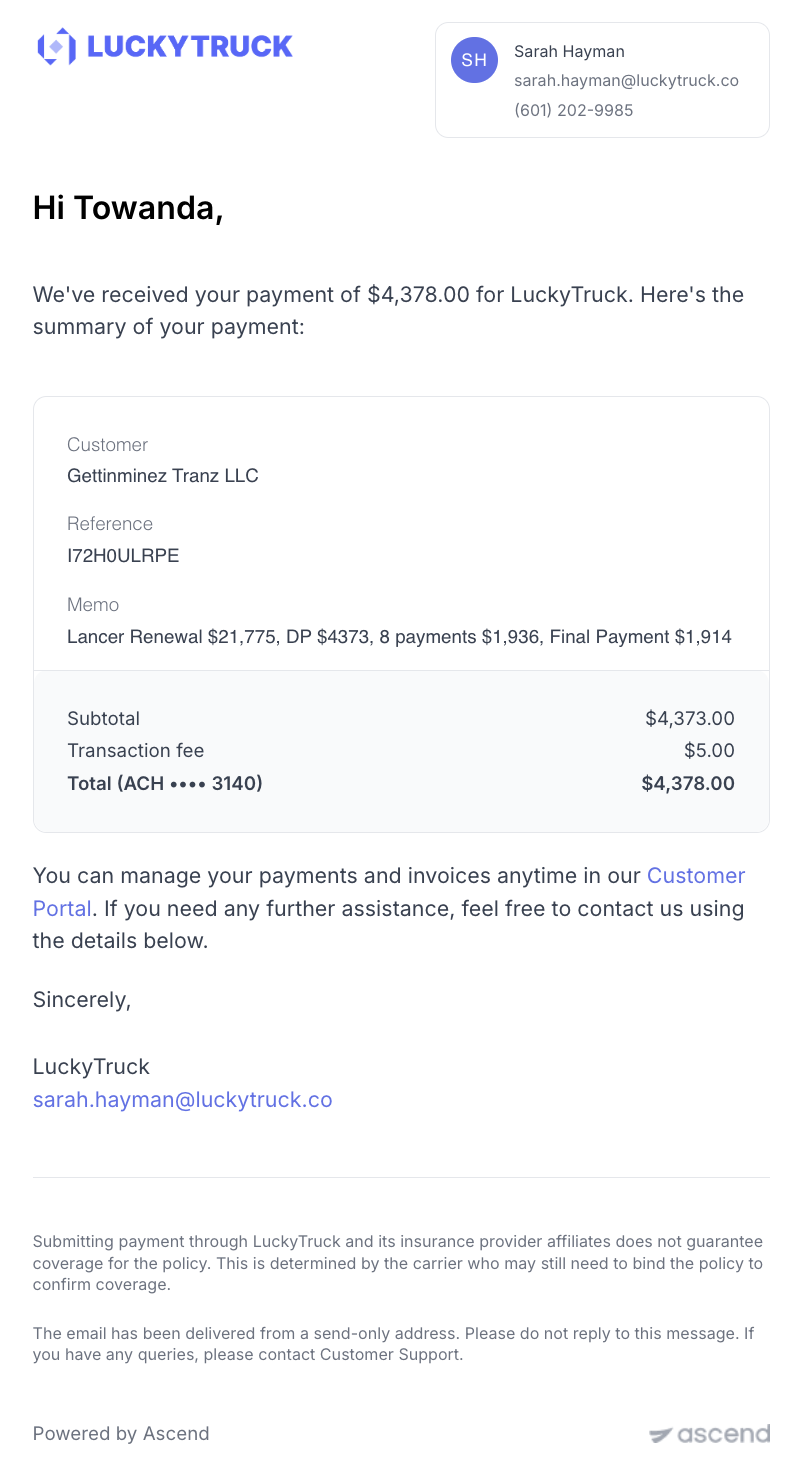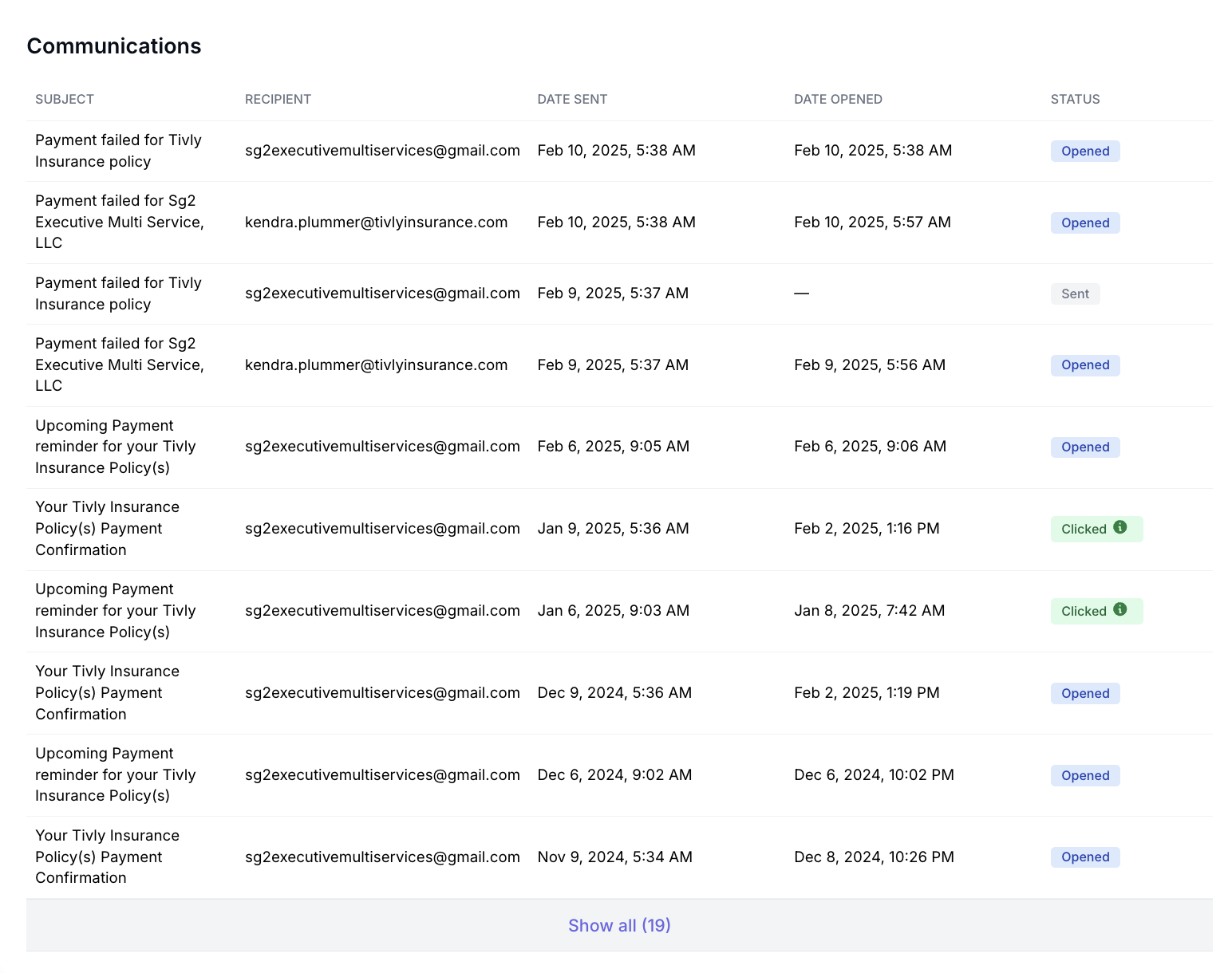Insured Experience: Checkout Email Notifications
What You'll Learn
Overview of each email sent to insureds from the Ascend system
Notifications vary by Invoice Type
How to check the status of emails sent to your insured by Ascend
Notifications by Invoice Type
The cadence and format of email notifications varies slightly depending on the parent object used to trigger that invoice.
Programs
One-time Payments
Installment Plans
Payment Notifications
Programs
Payment notification emails can be triggered by clicking the "Send email" button in the purple banner at the top of the program page.
The insured receives up to 3 email reminders to complete the initial purchase (immediately, after 2 days, after 4 days).
Payment Notification 1
Sent to insured immediately after agents click "send email"
Payment Notification 2
Sent to insured 2 days later if program is not purchased.
Payment Notification 3
Sent to insured 4 days later if program is not purchased.
If you prefer to continue emailing your insured directly, you can also copy and paste the payment link into your own email (without it looking like spam) by following these steps
One-Time Payments
Payment notification emails can be triggered by clicking the "Send email" button in the purple banner at the top of the One-Time Payments page.
The insured receives up to 3 email reminders to complete the initial purchase (immediately, after 2 days, after 4 days).
Payment Notification 1
Sent to insured immediately after agents click "send email"
Payment Notification 2
Sent to insured 2 days later if program is not purchased.
Payment Notification 3
Sent to insured 4 days later if program is not purchased.
If you prefer to continue emailing your insured directly, you can also copy and paste the payment link into your own email (without it looking like spam) by following these steps
Installment Plans
Payment notification emails can be triggered by clicking the "Send email" button in the purple banner at the top of the Installments page.
The insured receives up to 4 email reminders to complete the initial purchase (immediately, after 2 days, after 4 days).
Payment notification 1:
Sent to insured immediately after agent click "Send email"
Payment Notification 2
Sent to insured 2 days later if program is not purchased.
Payment Notification 3
Sent to insured 4 days later if program is not purchased.
Messages when payment is processing
Processing payment (ACH only)
Sent to insured immediately after ACH transaction initiated payment.
One-Time Payments
Sent to insured immediately after ACH transaction initiated payment.
Installment Plans
Sent to insured immediately after ACH transaction initiated payment.
Messages when payment is complete
Email Confirmation
Sent to insured immediately when program is purchased successfully.
Programs
One Time Payments
Installment Plans
Checking the status of emails sent to your insured by Ascend
Programs, One-Time Payments, and Installment Plans all contain a Communications table, which logs each of the emails that has been triggered on that account.
The Communications table is located at the bottom of the page, and each line item
can be clicked to show a preview of the message.
Date Sent: Date and Time that Ascend sent the message
Date Opened: Date and Time that the recipient viewed the message
Status: Describes the level of action taken, Sent (unread), Opened, or Clicked (the customer clicked the payment link inside the email)
Contact Us
If you need help or have any questions, please email support@useascend.com or here's a link to our open office hours this week.